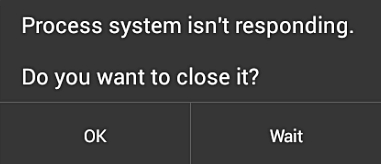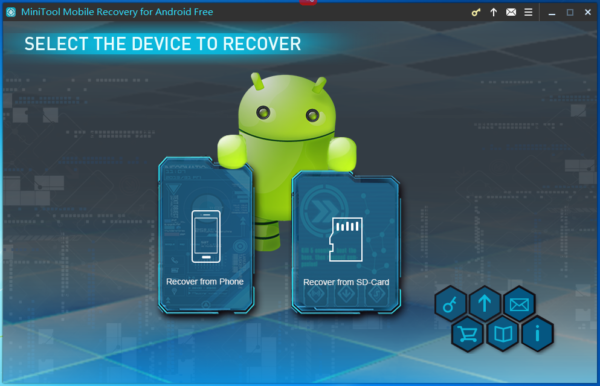Process System Isn’t Responding
Process system isn’t responding issue always happens to Android phone, such as Samsung, Sony, Lenovo, Xiaomi, Nexus, and more. If you are facing this issue, do you know how to deal with it? Now, in this post, we will tell you what you should do at first and then how to fix process system isn’t responding issue in different ways.
As a matter of fact, before fixing this issue, you’d better recover your Android data on your phone to a place to keep them safe. In this post, we recommend you to use the professional Android data recovery software – MiniTool Mobile Recovery for Android to do this job. This tool has two powerful recovery modules, and they can be used to recover data from your phone directly and Android SD card.
As to how to recover data from phone with process system isn’t responding issue, you can read this article to get the detailed steps: Step-by-Step Guide to Recovering Lost Data from Unresponsive Android.
How to Fix Process System Isn’t Responding Issue?
After recovering your Android data to a safe place, you need to fix this issue then. There is more than one way to solve this issue:
Way 1: Reboot your Android phone to clear this temporary issue
This way is very simple. Please close your phone and then restart it to check whether this issue is solved or not.
If the answer is no, please try way 2.
Way 2: Guarantee that there is enough internal storage on your Android SD card
You can go to Settings > Memory & Storage to check the unused space on your Android SD card. If the space is less than 500 Mb, you can delete some unimportant files which are large in size to release some spaces. Then, check that whether this process system isn’t responding is still there or not.
Way 3: Upgrade all of the APPs which are installed on your Android device
Way 4: Upgrade your Android phone software system
Please go to go to Settings > About phone > Software update > Check for Updates to do this job.
Way 5: Restore your Android phone to factory settings
Every phone has its own path to enter this option. You can do it yourself.
Summary
When you are facing process system isn’t responding issue when you are using your Android phone, you can firstly recover your data on the phone to a safe place by using MiniTool Mobile Recovery for Android, and then use these five ways mentioned in this post to fix this issue.
Related Articles:
Data Recovery Software

- $69.00

- $79.00

- $69.00
- Data Recovery Software
- License Type
Windows Data Recovery Resource
Mac Data Recovery Resource
Contact us
- If you have any questions regarding online purchasing (not technical-related questions), please contact our sales representatives.
Tel: 1-800-789-8263
Fax: 1-800-510-1501