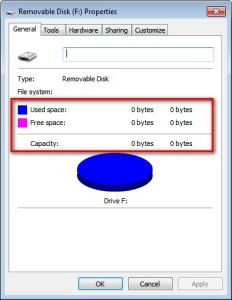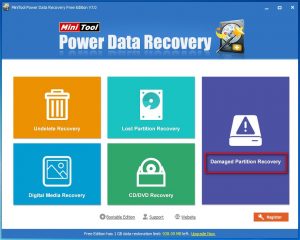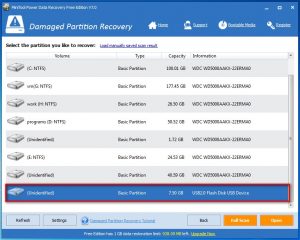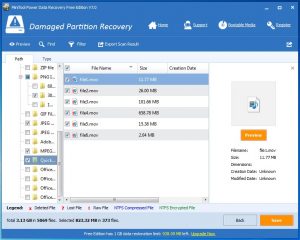0 Bytes Drive Error
Yesterday, I fell across a problem. When I plugged the USB drive into my computer, I saw a warning informed me that “You need to format the disk before you can use it”. I didn’t know what happened. But I knew that there were some important data stored on it, and I shouldn’t format it. Then, I view its properties and found that there was a 0 bytes drive error. (See the following picture)
In this situation, I didn’t want to give up all the important data on the USB drive. So, I choose to use a piece of third-party data recovery software to help me get those data from the USB drive shows 0 bytes. This software is MiniTool Power Data Recovery. And you can download the Free Edition to have a try first.
How to Recover Data from 0 Bytes Drive
This software has five recovery modules, which can meet your different kinds of requirements. As for this 0 bytes drive error, it is regarded that the drive is damaged. So, “Damaged Partition Recovery” module of this software is the best option to solve this problem.
First, you should open the software and enter the main interface. Here, you can see its five recovery modules. Just choose “Damaged Partition Recovery” module from this interface.
Then, you will enter an interface as follows. Select the target USB hard drive, and click on “Full Scan” button to continue.
After the scanning process is finished, you will enter the results interface, which shows you all the data and files this software can detect. In this step, you are able to preview some certain types of data and files, for example, photos. Anyway, just select the data and files you want to recover and click on “Save” button to find a path on the computer to store them.
At last, you can find the recovered data and files on the specified path.
Since the Free Edition only allows you to recover totally 1GB data and files, if you find that this software is useful for you, you can choose to buy the advanced version from the official site.
After you retrieve the data on the USB hard drive, you can format it to use it again.
Related Articles:
Data Recovery Software

- $69.00

- $79.00

- $69.00
- Data Recovery Software
- License Type
Windows Data Recovery Resource
Mac Data Recovery Resource
Contact us
- If you have any questions regarding online purchasing (not technical-related questions), please contact our sales representatives.
Tel: 1-800-789-8263
Fax: 1-800-510-1501