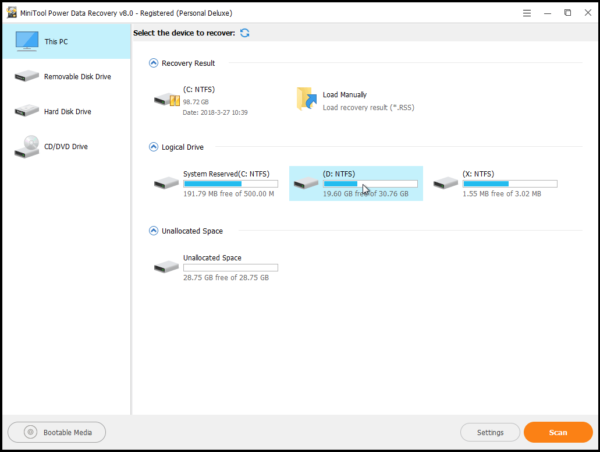Computer Keeps Freezing
The Reasons for Computer Keeps Freezing
When you are using your computer, you may encounter this issue: computer keeps freezing. When this issue happens, you may want to know the reasons.
Generally speaking, the main and common reasons are as follows:
Too many programs are opening, drivers are corrupted and errors, computer overheating, insufficient RAM, BIOS settings, faulty external devices, viruses and malware, corrupted or missing system files, software errors, and so on.
Due to these reasons, there are many solutions which can be used to fix this issue, and there is an awesome solution which we want to introduce to you.
Of course, there are other ways to solve this issue, and you can read this post to obtain them: 6 Methods to Solve Computer Keeps Freezing.
An Awesome Way to Solve Computer Keeps Freezing Issue
The most effective way to solve the freezing computer issue is to restore your computer system. But, you should know that this way will delete some data on your computer. So, you’d better back up your computer data firstly.
MiniTool Power Data Recovery can be used to recover data from your computer hard drive. And its Boot Disk can even be used to restore files from an unbootable computer.
So, if your computer freezes, you can shut it down and boot it from the MiniTool Power Data Recovery Boot Disk and then recover your computer data. After that, you can feel free to reinstall your computer without worrying about data loss issue.
But, firstly, you need to get the Personal Deluxe or more advanced edition of this software to create the Boot Disk.
Then, you can register the software and follow these steps to create a boot disk:
Here we take the boot USB flash drive as an example.
Step 1: Connect the USB flash drive to a normal working computer and launch the software to enter its main interface. Then, you need to click on Bootable Media.
Step 2: Click on WinPE-based media with MiniTool plug-in and follow the rest wizard to finish the creating process.
Recover Data with This Boot Disk
When the boot disk is created, you need to connect the disk to your computer and boot the computer into BIOS. Then, please set your computer to boot from the disk. After that, this software can enter this software automatically.
You will enter This PC module interface directly, and this is the recovery module you are going to use. Just choose the target drive to scan.
When the scanning process finishes, you will see the scan result. Then, you can choose the files you want to recover and click on Save button to choose a proper path to save them. An external hard drive is a good choice.
When all of these steps are completed, you can fix this Windows freezes issue by reinstalling Windows.
Next time, when you are facing computer keeps freezing issue, you can try this solution.
Data Recovery Software

- $69.00

- $79.00

- $69.00
- Data Recovery Software
- License Type
Windows Data Recovery Resource
Mac Data Recovery Resource
Contact us
- If you have any questions regarding online purchasing (not technical-related questions), please contact our sales representatives.
Tel: 1-800-789-8263
Fax: 1-800-510-1501