
External Hard Drive Not Recognized
When you are using the external hard drive on your computer, have you ever encounter external hard drive not recognized error? Actually, this is a common issue which may confuse many of you. If this issue happens to you, you will be unable to find the target external hard drive on your computer, let alone use the data on it. In situation, do you want to recover data from external hard drive not detected?
If you are facing external hard disk not detected issue, you must want to find a suitable way to fix this issue. Actually, there is more than one way to solve this issue which focuses on different situation. Here, you can read this post and pick out a proper solution: Solved – External Hard Drive Not Recognized.
Well, if you want to recover the lost data from external hard drive not showing up, we suggest using MiniTool Power Data Recovery.
This software has five recovery modules: “Undelete Recovery”, “Lost Partition Recovery”, “Digital Media Recovery”, “CD/DVD Recovery”, and “Damaged Partition Recovery”. These five recovery modules focus on different data loss issues. But, if you want to recover data from external hard drive not recognized, you should try its “Lost Partition Recovery” module.
The Free Edition of this software enables you to recover 1 GB data for free. You can firstly download and install this freeware to your computer to have a try.
How to Recover Data from External Hard Drive Not Recognized
Step 1: Connect your external hard drive to your computer and then open the software to enter its main interface as follows. Next, please click on “Lost Partition Recovery” to continue.
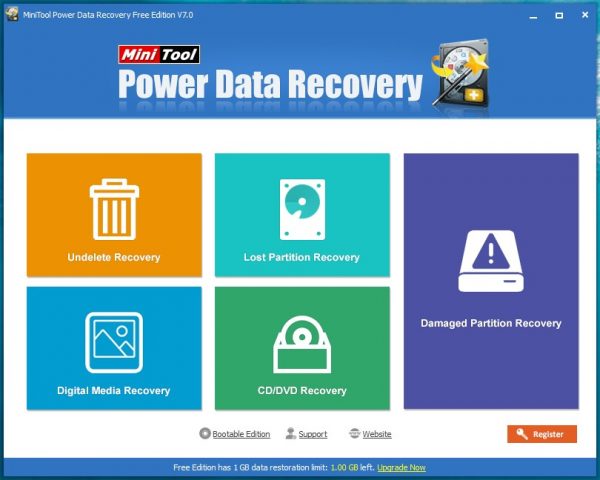
Step 2: Then, this software will show you the drives it can detect and show them in the following interface. You can choose the target drive according to the capacity and click on “Full Scan”.
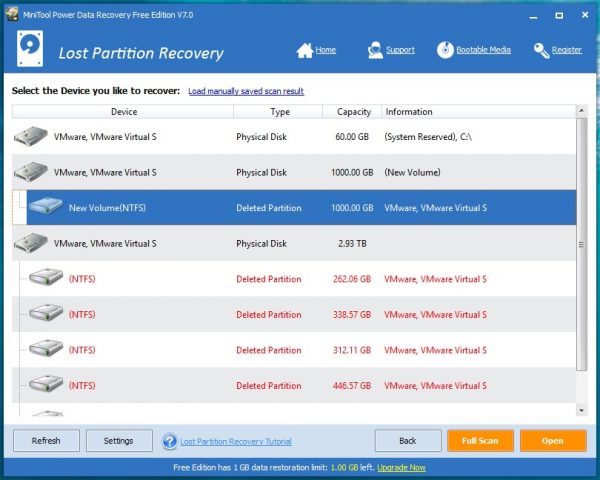
Step 3: When the scanning process is finished, you will enter the scan result interface. Next, you can check the items you want to recover and click on “Save” to choose a proper path on your computer to save these selected items.
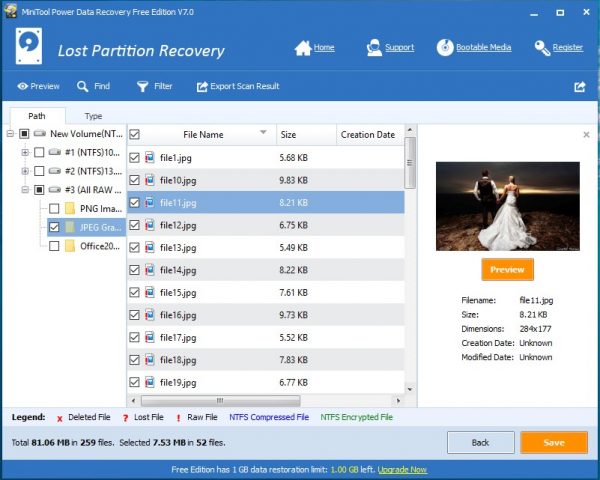
You can see that it is really simple to use this software to recover your lost important data on the external hard drive not recognized.
Moreover, if you want to use this software to recover more than 1 GB data, you should upgrade this free software to its advanced version from the MiniTool official site.
Data Recovery Software

- $69.00

- $79.00

- $69.00
- Data Recovery Software
- License Type
Windows Data Recovery Resource
Mac Data Recovery Resource
Contact us
- If you have any questions regarding online purchasing (not technical-related questions), please contact our sales representatives.
Tel: 1-800-789-8263
Fax: 1-800-510-1501
