
Hard Drive Not Showing up
When you are using your computer, you may encounter this issue: hard drive not showing up. When this issue happens, you will be unable to find the hard drive in the Windows explorer. What happened? Here, you can read this post to learn the causes and solutions: Amazing – We Can Fix “Hard Drive Not Showing up” without Data Loss.
But there is another issue you also concern about: how to recover data from hard drive not showing up? Absolutely, you must save a lot of files on the hard drive. But you can’t find the hard drive now. Don’t worry. If have a piece of professional data recovery software, you will be allowed to retrieve all the data on the hard drive.
When you search such a data recovery tool on the internet, you will find many choices. Do you need to try them one by one? No really! In this post, we suggest using MiniTool Power Data Recovery.
The Free Edition of this software allows you to recover 1 GB data totally. You can firstly download and install it to your computer to have a try.
How to Recover Data from Hard Drive Not Showing up?
This software has five recovery modules, and you can see them from the following picture.
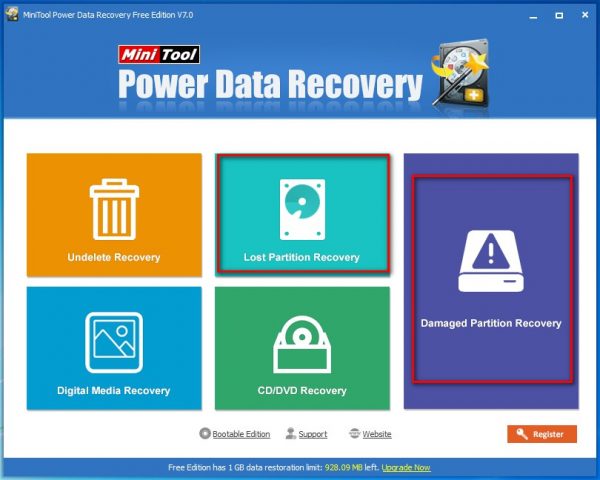
To recover data from hard drive not showing up, you need to use its “Lost Partition Recovery” and “Damaged Partition Recovery” modules. In addition, “Damaged Partition Recovery” is the most powerful recovery module. Here, we take “Damaged Partition Recovery” as an example.
Firstly, open the software to enter its main interface. Then, choose “Damage Partition Recovery” module to continue.
Secondly, this software will show you the hard drive it can detect in front of you. Here, you need to choose the target hard drive by judging from its “Volume” and “Capacity”. Next, please click on “Full Scan”.
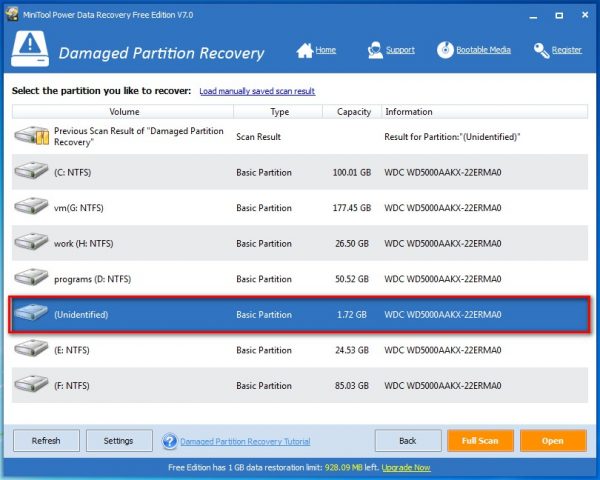
Thirdly, when the scan process is finished, you will enter the following scan result interface. Just preview the scanned items one by one and check the files you want to recover. Then, you can press “Save” button to choose a location on your computer to keep these files.
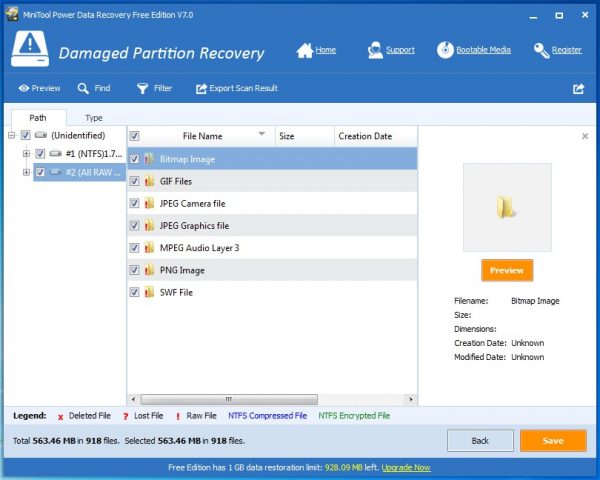
Here, you may also note that this software can show you the deleted and existing data. Good! If you want to recover the lost and deleted data, please choose this tool.
At the same time, this software can also be used to recover data from external hard drive. If your friend says that: external hard drive not showing in my computer. You can recommend MiniTool Power Data Recovery to him or her.
If you want to know more information about this software, please search MiniTool Power Data Recovery online.
Data Recovery Software

- $69.00

- $79.00

- $69.00
- Data Recovery Software
- License Type
Windows Data Recovery Resource
Mac Data Recovery Resource
Contact us
- If you have any questions regarding online purchasing (not technical-related questions), please contact our sales representatives.
Tel: 1-800-789-8263
Fax: 1-800-510-1501
