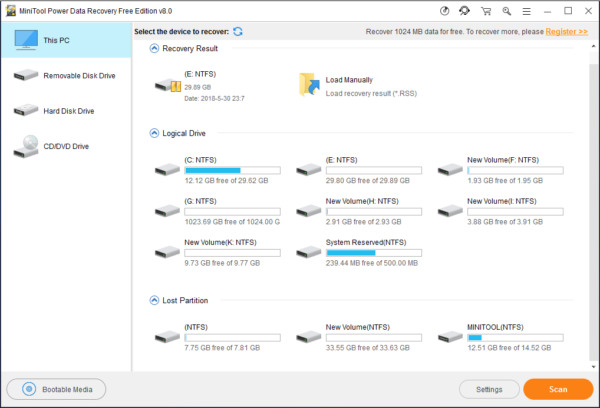Recover Data after Power Outage
When you are copying some files between two partitions on your computer, the computer may be powered off. After you reboot your computer, you may find the partition which contains the copied files originally is inaccessible and the copied files are missing. Actually, this is a very common issue which is encountered by many of you.
Is it possible to recover data after power outage?
Partitions on your computer always contain some important files for you. So you don’t want to format or delete that partition to get rid of inaccessible partition issue directly. The first thing you should do is to recover data from inaccessible partition.
As a matter of fact, you can use MiniTool Power Data Recovery to get your files back from an inaccessible partition.
How to Recover Data after Power Outage with MiniTool
MiniTool Power Data Recovery has four recovery modules: This PC, Removable Disk Drive, Hard Disk Drive, and CD/DVD Drive. Among these four recovery modules, This PC is specially designed to recover files from formatted partition, RAW partition and logically damaged partition. And this recovery module can be used to recover data from inaccessible partition.
MiniTool Power Data Recovery Free Edition allows you to recover up to 1024 MB files. So, you can download this freeware and install it on your computer to have a try.
Step 1: Please launch the software and you will enter This PC interface directly. Suppose that partition C: is the inaccessible partition you want to recover files from. So, you need to choose it and click on Scan button to start the scanning process.
Step 2: The scanning process will finish some minutes later. But if there are so many files on that partition, the scanning time can be longer. Please be patient. After the scanning process, you will enter the scan result interface as follows.
Step 3: You can unfold the folders from the left list and choose the files you want to recover. After that, you need to click on the Save button. This software will pop out a small window in which you can choose a path to save these selected files.
After these three simple steps, you will find your lost files are back to the specified path, and you can use them directly.
If the files you want to recover are larger than 1 GB, you can choose to use an advanced edition of this software. Please obtain it from the MiniTool official site.
As to how to recover data after power outage issue, you can also read this article: Surprising Instructions to Recover Your Data after Power Outage.
Data Recovery Software

- $69.00

- $79.00

- $69.00
- Data Recovery Software
- License Type
Windows Data Recovery Resource
Mac Data Recovery Resource
Contact us
- If you have any questions regarding online purchasing (not technical-related questions), please contact our sales representatives.
Tel: 1-800-789-8263
Fax: 1-800-510-1501