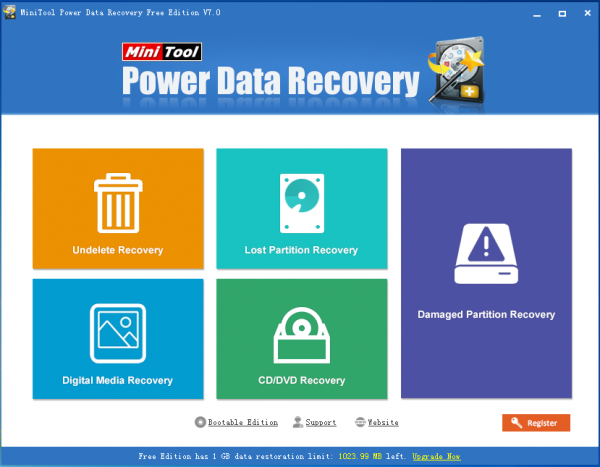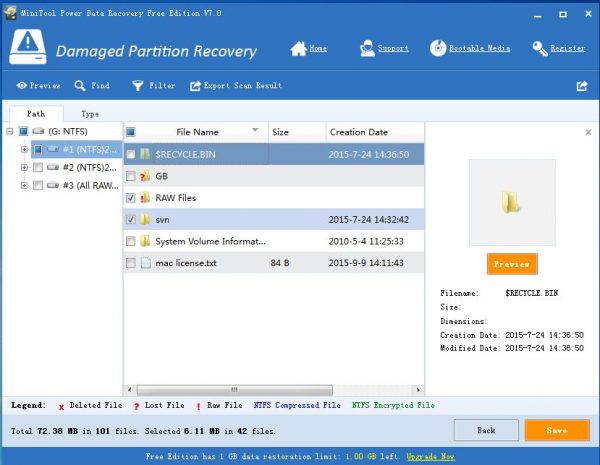Recover Data from Damaged Hard Drive
Your computer hard drive must save a lot of files for you, and even some of these files are very important for you. Obviously, you must want to keep these data safe. But, accidents always happen unexpectedly. One day, your hard drive which contains important files may become RAW, formatted and damaged. When these issues happen to you, do you know how to recover data from damaged hard drive?
In this situation, you need to choose a professional data recovery program to do hard drive data recovery. MiniTool Power Data Recovery is a good choice for you. Then, the following part will tell you the steps to retrieve data from damage hard drive with this software.
How to Recover Data from Damaged Hard Drive with MiniTool
This software has five recovery modules, and they are respectively: “Undelete Recovery”, “lost Partition Recovery”, “Digital Media Recovery”, “CD/DVD Recovery” and “Damaged Partition Recovery”. To solve the issue mentioned in this post, you need to use the “Damaged Partition Recovery” module.
It is good news that you can use the Free Edition of this software to have a try first. Here, you can download it from the MiniTool official site. After installing this software to your computer, please open it to get its main interface as follows. Here, you will see its five recovery modules. Just click on the corresponding module to continue.
Then, this software will show you all the hard drive it can detect. If the target hard drive is not showing here, you can press “Refresh” button to make this software to recognize it again until it is displayed here successfully. After that, you need to choose the target hard drive and click on “Full Scan” button to continue.
When the scanning process is finished, you will see the scan result interface. Then, you can choose that files you want to recover from this interface and click on “Save” button to choose a proper path on the computer to save these selected files.
When these steps are finished, you can open the specified storage location to use the recovered files directly.
In addition, if you want to use this software to recover more data without limitations, you can choose to use the advanced version of this software. Here, you can purchase it from the official site.
You can see that, with MiniTool Power Data Recovery, you can recover data from damaged hard drive easily. Next time, if you encounter damaged hard drive data loss issue, please just try this software to get your lost data back.
Related Articles:
Data Recovery Software

- $69.00

- $79.00

- $69.00
- Data Recovery Software
- License Type
Windows Data Recovery Resource
Mac Data Recovery Resource
Contact us
- If you have any questions regarding online purchasing (not technical-related questions), please contact our sales representatives.
Tel: 1-800-789-8263
Fax: 1-800-510-1501