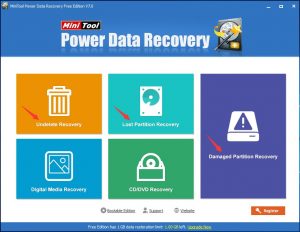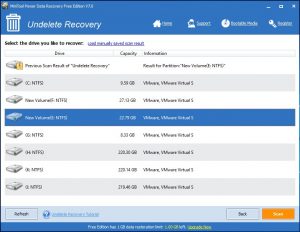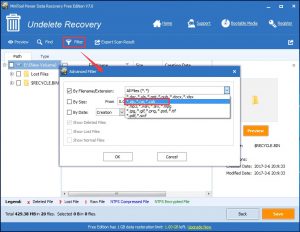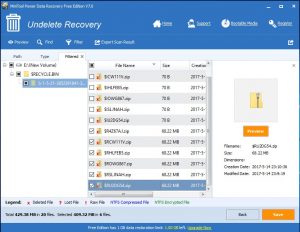Zip File Recovery
When you want to send someone a large file, you may choose to compress it to zip file or rar files at first and then send it to your friend. But in your daily life, data loss issue always happens unexpectedly. You may lose some of your important zip files by mistake. In this situation, is it possible to do zip file recovery to get your deleted zip files back?
Generally speaking, when you delete the zip files from your computer hard drive, they are not wiped from your computer immediately. The spaces they occupied are just marked as empty and any new data can be written in. Before the deleted files are overwritten by new data, you still have the chance to recover deleted rar files.
But, how to recover deleted zip files or rar files? Here we suggest using the professional MiniTool Power Data Recovery.
This software is specially designed to recover all your lost and deleted files from your computer internal hard drive, external hard drive, USB flash drive, SD card and more with its five recovery modules.
The Free Edition of this software enables you to recover 1 GB data in total. So, we recommend you to download and install this freeware to your computer and have a try in advance.
How to Recover Deleted Zip Files Free
Step 1: Open the software and enter its main interface. Here, if you want to recover your deleted zip files from the internal hard drive or removable storage device, you also need to connect the storage to your computer.
In the following interface, you will see five recovery modules. To recover the deleted zip files, you can use its “Undelete Recovery”, “Lost Partition Recovery” and “Damaged Partition Recovery” modules. In this post, we will take “Undelete Recovery” module as an example.
Step 2: In the following interface, you will see the storage devices are all listed there. Then you need to choose the target drive and click on “Scan” button to continue.
Step 3: After the scan process, you will enter the following scan result interface. In this interface, you can click on “Filter” button and choose the file type you want to recover. Then, the software will only show you the selected data type. After that, you can check the zip files you want to recover and click on “Save” button to choose a proper path on the computer to save these files.
After these simple steps, your wanted zip files are back. If you want to use this software to recover more data without limitations, you can choose to get its advanced edition from MiniTool official site.
Data Recovery Software

- $69.00

- $79.00

- $69.00
- Data Recovery Software
- License Type
Windows Data Recovery Resource
Mac Data Recovery Resource
Contact us
- If you have any questions regarding online purchasing (not technical-related questions), please contact our sales representatives.
Tel: 1-800-789-8263
Fax: 1-800-510-1501