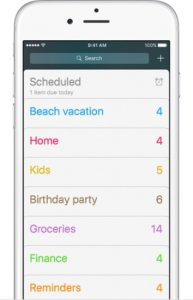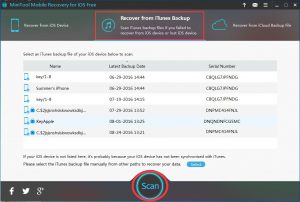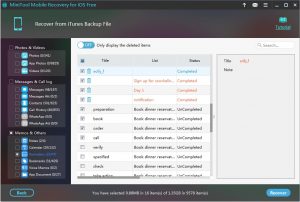Restore Deleted iPhone Reminders from iTunes Backup File
What is iPhone Reminders?
Reminders is the snap-in APP on iOS devices, such as iPhone, iPad, and iPod Touch. With Reminders, you can keep track of all of life’s to-dos — when and where you need to do them. Besides, you can ask Siri to remind you, add a reminder from another APP, set up Reminders with iCloud, share a reminders list, and more.
iPhone Reminders is so important, but accidents are happened every day. One day you may discover that your iPhone Reminders are lost with unknown reasons, or deleted by mistake. This issue may drive you crazy then.
Take it easy. If you have made an iTunes backup before iPhone Reminders loss or deletion, and you are sure that the Reminders you want to recover are stored in it, you are still able to get them back. What should you do to restore deleted iPhone reminders from iTunes backup file? Please read on.
Recommended: 2 Useful Solutions to Restore Deleted Reminders on iPhone
How to Restore Deleted Reminders from iTunes Backup File
Way 1. Using iTunes
This way is based on the premise that the iTunes backup file you want to restore is save on the computer you are using. And you can read this official post: Restore your iPhone, iPad, or iPod touch from a backup to learn the detailed steps.
Soon you will find that this way is not so powerful for it will restore all data and files to your iPhone to replace all the existing data and files.
Don’t worry, if you have a third party iOS data recovery program, you can only recover the iPhone Reminders. MiniTool Mobile Recovery for iOS is a good option.
Way 2. Using MiniTool Mobile Recovery for iOS
MiniTool Mobile Recovery for iOS is a dedicated iPhone reminders recovery program, and its Free Edition can be used to retrieve iPhone reminders. Of course, if you want to know more about this software, you can learn it from this site: http://www.minitool.com/ios-recovery/free-iphone-recovery.html.
Samely, you should make sure that the iTunes backup file you want to use is stored on the computer.
Step 1. Open the software and enter the main interface. Then click “Recover from iTunes Backup File” from the recovery modules bar, and the iTunes backup files on the computer will be displayed on this interface automatically. Select the one you want to recover and click “Scan” to start the scanning process.
Tips:
- If the iTunes backup file is stored on another path and not listed on this interface, you should click on the blue icon “Select”, choose the iTunes backup file you want and press “Add” to make it display in the interface manually.
- If you have encrypted your iTunes backup, there will be a lock shape in front of the backup file name. After you click “Scan”, just enter the password on the pop-out window to unlock it.
Step 2. This is the result interface. Click “Reminders” from the left list to only display the iPhone reminders. And then you can choose the ones you want to retrieve and click the lower-right side button “Recover” to move to the next step.
Step 3. Follow the wizards and finish the next operations.
You see, with these three simple steps, you can recover reminders on iPhone easily. So, next time when you are facing this kind of issue, don’t hesitate to use MiniTool Mobile Recovery for iOS Free Edition to assist you.
Data Recovery Software

- $69.00

- $79.00

- $69.00
- Data Recovery Software
- License Type
Windows Data Recovery Resource
Mac Data Recovery Resource
Contact us
- If you have any questions regarding online purchasing (not technical-related questions), please contact our sales representatives.
Tel: 1-800-789-8263
Fax: 1-800-510-1501