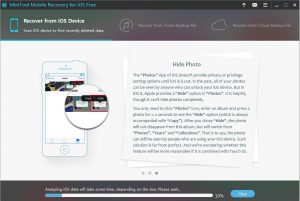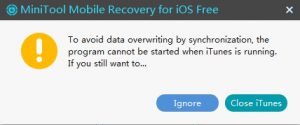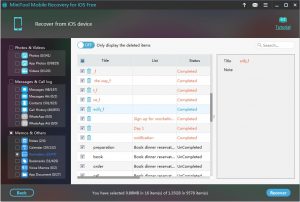How to Recover iPhone Data
iPhone Data Issue
iPhone is widely used for a long time. It is a very popular mobile device which owns a lot of functions, including surfing internet, acting as a video camera, a portable multimedia player, visual voice mails, text messenger, email client, and more. With its various functions, more and more people are getting relied on these phones for storing important data such as photos, messages, music files, etc. In this case, protecting iPhone data is quite important.
There are two common used backup methods and they are iTunes backup and iCloud backup. However, you may discover that you haven’t made any backup or the lost data are not included in the previous backup file when the data loss issue happens to you. What should you do then to make iPhone data recovery?
Fortunately, pieces of iOS data recovery software are designed to solve iPhone data loss issue. However, there are good and bad programs in the world, and probably you are unable to pick out a proper one. So, here I recommend you a reliable and professional one, and it is MiniTool Mobile Recovery for iOS.
How to Recover iPhone Data by Using This Software
About MiniTool Mobile Recovery for iOS
This program is developed by MiniTool Solution Ltd, and specially designed to recover iOS data from iPhone, iPad and iPod Touch. It offers three recovery modules, including “Recover from iOS device”, “Recover from iTunes Backup File” and “Recover from iCloud Backup File”. The second and third ones are based on the iTunes backup and iCloud backup separately, and the first one is used to recover iPhone data from the device directly. So, the first recover module is available for you. At the same time, the Free Edition allows you to restore some specified types of data for free, and you can try it first to verify its functions first.
In addition, there are Windows version for Windows 10/8.1/8/7/Vista/XP, and Mac Version for Mac OS X 10.11(El Capitan), 10.10(Yosemite),10.9(Mavericks), 10.8, 10.7, and 10.6. and you can download the proper version for your use.
Download Win version & Download Mac version
Step by Step to Recover Data from iPhone without Backup
Support that you want to recover reminders from your iPhone. And the most important is that you need to stop using the iPhone as soon as possible to prevent the data from being overwritten.
Step 1. Connect your iPhone to your computer, and then open the software to enter the main interface. The software will detect and display the iPhone on the interface automatically. Then, click “Scan” to start the scanning process.
Notice! For you have installed iTunes on your computer, once you connect your iPhone to your computer, iTunes will be open automatically. After opening MiniTool Mobile Recovery for iOS, you will receive a warning window as following, which suggests you to close iTunes to avoid data overwriting by synchronization. It is recommended to click “Close iTunes” for data safety.
Step 2. After the scanning process, all the scanned data and files will be displayed on this result interface in categories. Select “Reminders” from the left categories bar and all the scanned iPhone reminders, including existing and deleted, will be displayed separately in the middle of the window. Just choose the ones you want to restore by judging from the “Title”, “List” and “Status”, and then click “Recover” to enter the next step.
Step 3. Follow the next wizards to choose a path to save the selected reminders.
See! These three simple steps will lead you to recover what you want. By the way, you should refer to the functional limitations of this software. If you are unable to retrieve some types of iPhone data when you are using this Free Edition, you should upgrade it to the advanced version.
Anyway, “how to recover iPhone data” is not a difficult question now. Once you are facing iPhone data recovery issue, please feel free to use this software.
Recommended:
2 Useful Solutions to Restore Deleted Reminders on iPhone
Lost iPhone? Look Here to Recover iPhone Data and Gain Tips
Data Recovery Software

- $69.00

- $79.00

- $69.00
- Data Recovery Software
- License Type
Windows Data Recovery Resource
Mac Data Recovery Resource
Contact us
- If you have any questions regarding online purchasing (not technical-related questions), please contact our sales representatives.
Tel: 1-800-789-8263
Fax: 1-800-510-1501