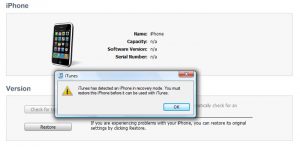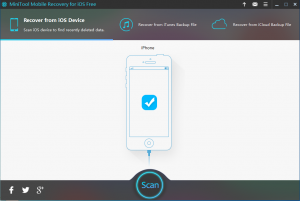iOS 10 Update Stuck on Recovery Mode
I’ve been trying to upgrade/restore my iPhone 6s plus for 7 hours. iPhone is stuck in recovery mode and when I restore and upgrade (only option apparently) it just gets stuck at “Verifying iPhone restore” making no progress on the loading bar on the phone. Any suggestions, I’ve been doing the update through my Mac and iTunes, which are all up to date? I’ve tried restarting my Mac as well.
iOS 10 has been released for a while. Many iOS device users can’t wait to update their iOS version. And then they may encounter different kind of issues. iOS 10 update stuck on recovery mode is one of them.
I high recommend you to make an iCloud and iTunes backup at the same time to guarantee your iPhone data safe.
In fact, this issue is similar with iPhone Stuck on Apple Logo, so you can get more information from this previous post: How to Fix iPhone Stuck on Apple Logo And Recover Its Data.
Of course, there is free solution to solve this issue: you can fix iPhone to normal state and restore data via iTunes:
First, make sure your computer has installed the latest iTunes version.
Then, connect your iPhone to computer. Press and hold both the “Home” button and “Power” button for 10 seconds. Then release the “Power” button and continue holding the “Home” button for about 5 seconds, and you will see a piece of iTunes notice as follows:
At last, you are able to restore your iPhone through iTunes online.
Obviously, this iOS data recovery is base on your previous iTunes backup file. But, it is possible that there is no iTunes backup file for your use. Then, you should ask help from a piece of professional iOS data recovery software to recover data from iPhone. MiniTool Mobile Recovery for iOS is a good choice. And it can help you to recover data to your computer.
This software offers three recovery modules: “Recover from iOS device”, “Recover from iTunes Backup File” and “Recover from iCloud Backup Files”. In addition, there are both Windows version and Mac version for you to choose.
I recommend you to download the Free Edition to have a try first.
Download Win version & Download Mac version
Connect your iPhone to your computer and open the software then. Since there are no available backup files to use, you should choose to “Recover from iOS Device”.
Just click on “Scan” to start the scanning process. And then you will enter the result interface. select the data you want to recover and preview them, and then click on “Recover” to follow the wizard to finish your operation.
Moreover, if you want to recover more data, you can update to the advanced version.
These two ways are both available to recover iPhone data if iOS 10 update stuck on recovery mode. So, just try it when you are facing this kind of problem. Of course, if you are using iPad or iPod Touch, they are useful too.
Data Recovery Software

- $69.00

- $79.00

- $69.00
- Data Recovery Software
- License Type
Windows Data Recovery Resource
Mac Data Recovery Resource
Contact us
- If you have any questions regarding online purchasing (not technical-related questions), please contact our sales representatives.
Tel: 1-800-789-8263
Fax: 1-800-510-1501