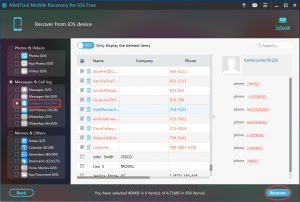iPhone Data Recovery
About iPhone Data Recovery
iPhone is very popular all over the world now. You can see it everywhere in the street, bus and subway. Yes, its powerful performances attract a lot of users. With iPhone, you can take photos, send emails and messages, take notes, surf internet and more. That is to say, this device saves a lot of important and useful data for you. At the same time, you still bear the risk of data loss. Once your important data are lost one day, you must want to know how to restore data on iPhone.
So, if you are interested in this iPhone data recovery issue, or have the need of this field, you should read on to get more useful information.
As a matter of fact, there are two Apple officially recommended backup methods for iPhone users, and they are iTunes backup and iCloud backup. Generally speaking, if you have made a backup before you lost your iPhone data, you can recover them from the previous backup file. But in most cases, you don’t have an available backup. Under this situation, you still have the chance to recover them by using a piece of dedicated iOS data recovery software.
Nowadays, many kinds of iOS data recovery programs are designed to recover your lost important data on iPhone. MiniTool Mobile Recovery for iOS is a good choice.
How to Retrieve Data from iPhone
Support that you are going to recover your iPhone contacts for you deleted them by mistake. And you don’t find them in your previous iCloud and iTunes backup files. At this time, you can try MiniTool Mobile Recovery for iOS. The good news is that the Free Edition allows you to recover some types of data for free. Besides, there are both Windows version for Windows users and Mac version for Mac users. So, just download a proper version for your use.
Download Win version & Download Mac version
In addition, different situations have different solutions, and you can find more ways to recover your lost iPhone contacts in this post: 5 Specific Methods to Recover Deleted Contacts on iPhone.
Then, just follow the next steps to restore contacts from iPhone if there are no available backup files.
Step 1. Connect iPhone to your computer, and then open the software to enter the main interface. The iPhone will be displayed on the main interface automatically. Then click on “Scan” to start the scanning process.
Step 2. When the scanning process is finished, all the scanned data will be displayed on this interface as follows. Click “Contacts” from the left list bar and all the scanned contacts including existing and lost/deleted will be displayed on the middle of the window. Choose the ones you want to retrieve and click “Recover” on the lower-right to continue.
Step 3. In this step, you will get a pop-out window. Click on “Browse” to select a proper path on the second pop-out window, and click on “Recovery” to save them. In addition, on the final pop-out window, you can click “View Result” to check the restored iPhone contacts directly.
Please note that there are some functional limitations of this Free Edition. If you want to break these limitations to restore more types of data, you should upgrade to an advanced version.
Anyone, just try this software when you are facing this issue next time.
Data Recovery Software

- $69.00

- $79.00

- $69.00
- Data Recovery Software
- License Type
Windows Data Recovery Resource
Mac Data Recovery Resource
Contact us
- If you have any questions regarding online purchasing (not technical-related questions), please contact our sales representatives.
Tel: 1-800-789-8263
Fax: 1-800-510-1501