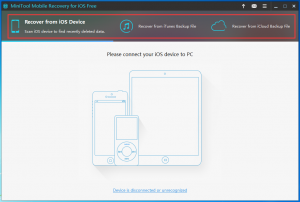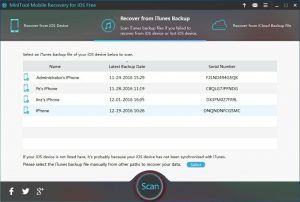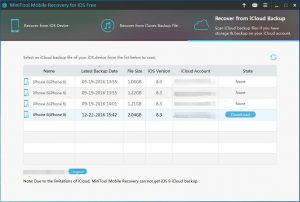iPhone Voice Memo Recovery
As one of iPhone built-in APPs, voice memo supply satisfaction for you. When you don’t want to take notes with your iPhone, you can choose to make voice memo. At the same time, you also can use this APP to record your favorite songs, important lectures, remarkable lecture, and more. It is sure that this APP note many important voices for you. If you delete them by mistake, you must want to know how to make iPhone voice memo recovery.
As for this issue, I think you should know this software – MiniTool Mobile Recovery for iOS. This is a piece of professional iOS data recovery software which is used to recover photos, video, messages, voice memos, and more from iPhone 7 Plus/7/SE/6S Plus/6S/6 Plus/6/5S/5C/5/4S/4/3GS, iPod Touch 5/4, and iPad 2/1, iPad mini.
Fortunately, the Free Edition allows you to recover all iPhone voice memos. So, you can download and install this freeware to your computer to have a try. If you are using Windows 10/8.1/8/7/Vista/XP, you should download the Windows version; while if you are using Mac OS, you should download the Mac version.
Then, how can you operate this software to restore voice memo on iPhone. You can find the answer in the next part.
How to Retrieve Deleted iPhone Voice Memo
Actually, this software has three recovery modules. You can have a view on the screenshot as following:
Here, you must know that, once you delete the iPhone voice memos from the device, it is impossible to undelete them from the device directly. In this situation, you need to recover them from your previous iTunes or iCloud backup file with this software.
Until now, you know that, these two recovery modules – “Recover from iTunes Backup File” and “Recover from iCloud Backup File” – are available to undelete iPhone voice memo.
So, let’s talk about “Recover iTunes Backup File” firstly. As for this module, you should make sure that the target iTunes backup file is saved on your computer. When you enter this software’s main interface, you should click on that module and the iTunes backup files will be displayed on it. If not, you need to click on “Select” to add it manually. Then, click on “Scan” to start the scanning process. When you enter the results interface, you can select the voice memos you want to recover and save them on your computer.
Then, let’s talk about “Recover from iCloud Backup File”. This software can get iCloud backup earlier than iOS 9 (iOS 9 is not included). After you choose the right recovery module, you need to type in your “Apple ID” and “Password”, and then click on “Sign In”. Then, you will see an interface as follows.
Choose the target iCloud backup file and click on “DownLoad” to continue. Still, after the downloading process is finished, you will enter the results interface. Select the items and recover them to the computer.
Next time, if you want to make iPhone voice memo recovery, just use this tool.
Related Articles:
Data Recovery Software

- $69.00

- $79.00

- $69.00
- Data Recovery Software
- License Type
Windows Data Recovery Resource
Mac Data Recovery Resource
Contact us
- If you have any questions regarding online purchasing (not technical-related questions), please contact our sales representatives.
Tel: 1-800-789-8263
Fax: 1-800-510-1501