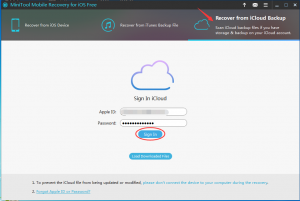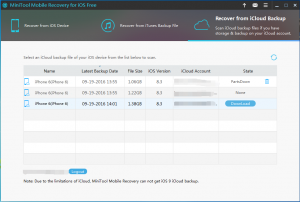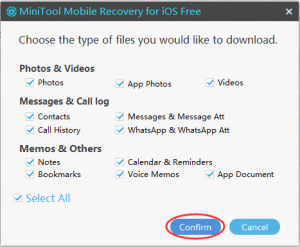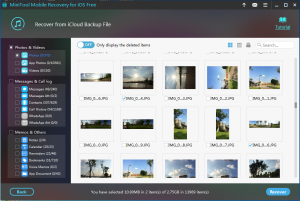Lost iPhone Data Recovery
iPhone is lost!
It is a question from the official Apple discussion forum: My iPhone was stolen a few weeks ago. I can’t afford a new IPhone. How do I recover my data without connecting a device to ITunes? Thanks!
This is an issue about lost iPhone data recovery.
Some of you may think that, if you lost your iPhone, it will be impossible to restore data stored on it. But the fact is not like that. Indeed, iTunes backup and iCloud backup are two common used methods to keep your iOS data safe. And it is recommended for you to make backups and upgrade them timely. So, if there are some data losses issues happen to you, you are still able to restore them from the previous backup files.
Here comes another question: is it possible to restore data on lost iPhone to computer if you don’t purchase a new iPhone? Of course, the answer is yes if you own a piece of professional iOS data recovery software. and here I recommend you to use MiniTool Mobile Recovery for iOS, which is specially designed to retrieve iOS data from iCloud backup, or iTunes backup, or iOS device. In addition, you are allowed to choose a proper version for your Windows OS or Mac OS. (Download Win version & Download Mac version)
Moreover, you are still able to get solutions from this post: Lost iPhone? Look Here to Recover iPhone Data and Gain Tips.
How to Retrieve iPhone Data from iCloud Backup
NOTICE! Due to the limitation of iCloud, this software is unable to get iOS 9 or later iCloud backup file. So if your iPhone is running iOS 9 or later version when you are making an iCloud backup, this software will not detect that iCloud backup file.
Step 1. Open the program, enter the main interface, and click on “Recover from iCloud Backup File” from the top line of this software to get the interface as below. Then type your Apple ID and Password and click on “Sign In” to continue.
Step 2. Then the software will detect all the available iCloud backup files it can detect and display them on the interface as following. If there are more than one iCloud backup files shown on the interface, you are allowed to select the iCloud backup file you want to use by judging from the “Name”, “Latest Backup Data”, and “File Size”. Then you should click on “DownLoad” to continue.
Step 3. There will be a pop-out window as below, which allows you to choose the data type you want to download. Just select the data type(s) you want to restore and click on “Confirm” to move to start the downloading process.
Step 4. When the download process is finished, you will see the result interface which just contains the selected download data. And you can preview the data on this interface, and then just select the ones you want to restore, click on “Recover” and follow the wizard to select a proper path to store the selected data.
At last, you can view and use the restored data stored on the specified path directly.
Do you think this way is easy and reliable? If you are not very sure about it, just download the Free Edition and experience its powerful functions. Once you are sure about its value, just apply it when you are facing this kind of lost iPhone data recovery issue.
Data Recovery Software

- $69.00

- $79.00

- $69.00
- Data Recovery Software
- License Type
Windows Data Recovery Resource
Mac Data Recovery Resource
Contact us
- If you have any questions regarding online purchasing (not technical-related questions), please contact our sales representatives.
Tel: 1-800-789-8263
Fax: 1-800-510-1501