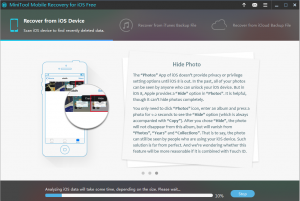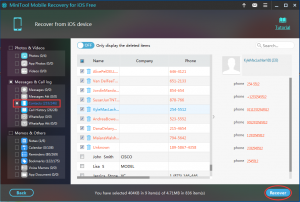Recover Contacts on iPhone
Days ago, my best friend told me that she deleted her iPhone contacts by mistake. This brings her a lot of trouble. She lost contact with some of her important clients. So this issue almost drives her crazy. Then, she asks me is it possible to recover contacts on iPhone?
I think she asks the right person. I just know a piece of professional third party iOS data recovery software, and it is MiniTool Mobile Recovery for iOS.
Recommended post: 5 Specific Methods to Recover Deleted Contacts on iPhone
About MiniTool Mobile Recovery for iOS
This software is designed by MiniTool Solution Ltd. It devotes itself to recover iOS data on iPhone, iPad, and iPod with its three recovery modules: “Recover from iOS Devices”, “Recover from iTunes Backup File” and “Recover from iCloud Backup File”. In addition, this software has both Windows version for Windows 10/8.1/8/7/Vista/XP, and Mac version Mac OS X 10.6 and above versions. Fortunately, the Free Edition supports to preview the scanned iPhone contacts and can be used to recover 10 pieces of iPhone contacts each time.
So if you want to verify that if it can assist you to make iPhone contacts recovery, you can download and install the proper version on your computer to experience its functions. (Download Win version & Download Mac version)
How to Restore Deleted Contacts from iPhone
Step 1. Connect your iPhone to computer first, and then open MiniTool Mobile Recovery for iOS Free Edition. You iPhone will be displayed on the main interface automatically. Then click “Scan” to start the scanning process.
Step 2. When the scanning process is finished, all the scanned data will be listed on the results window. Skim and choose “Contacts” from the left list bar and you will get the scanned contacts including existing and lost/deleted on the middle of the window. Choose the ones you want to retrieve and click “Recover” on the lower-right to enter the next step.
Step 3. In this step, you will get a pop-out window. Just click “Browse” to select a proper storage path on the second pop-out window, and click “Recovery” to save them. On the final pop-out window, you can click “View Result” to check the restored iPhone contacts directly.
See! With these three simple steps, you are able to get your lost iPhone contacts back. This is really easy and effective.
But at the same time you should notice the functional limitations of the Free Edition. If you want to break the limitation and recover more types and more capacity of data, you’d better upgrade to the advanced version.
Now, do you know how to operate this software? Next time, when you want to recover contacts on iPhone, you should try this magic tool.
Data Recovery Software

- $69.00

- $79.00

- $69.00
- Data Recovery Software
- License Type
Windows Data Recovery Resource
Mac Data Recovery Resource
Contact us
- If you have any questions regarding online purchasing (not technical-related questions), please contact our sales representatives.
Tel: 1-800-789-8263
Fax: 1-800-510-1501