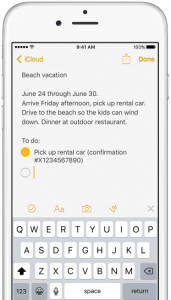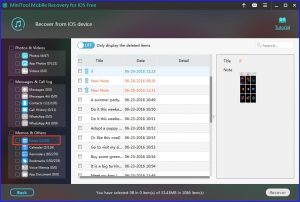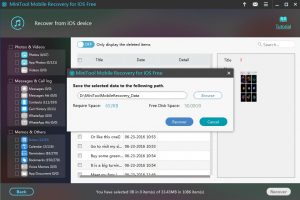Recover Deleted iPhone Notes
iPhone Notes is an important snap-in APP, and you can use it to capture a quick thought, create checklists, sketch ideas, and more. In addition, with iCloud, you can keep your Notes up to date across all your devices.
At the same time, we all know that data loss is a common issue which is encountered by most of you. For instance, you may delete your iPhone Notes by mistake, or they are missing for some unknown reasons. When you are facing this kind of issue, you must want to find a way to recover deleted iPhone Notes. So, is it possible to achieve iPhone Notes recovery? The answer is YES! As long as the deleted iPhone Notes are not overwritten by new data, you can apply a piece of professional software to get them back.
Here I recommend you to use MiniTool Mobile Recovery for iOS, which devotes itself to restore iOS data specially.
Actually, this professional program offers three recovery modules including “Recover from iOS device”, “Recover from iTunes Backup File” and “Recover from iCloud Backup File”. Suppose that you haven’t made an iTunes or iCloud backup before deleting your iPhone Notes, you can use the first recovery module to retrieve iPhone Notes.
Of course, if there are available iTunes and iCloud backup files, you can also use this magic tool to recover deleted iPhone Notes. Please find the solutions in this post: 2 Magic Ways to Recover Deleted Notes on iPhone.
The following the specified steps.
How to Restore Notes from iPhone
Since the Free Edition can recover all iPhone Notes, you can download and install it on your computer to experience its powerful functions. (download Win version & download Mac version)
Step 1. Connect your iPhone with the computer, and then open MiniTool Mobile Recovery for iOS Free Edition. The software will detect the device automatically, and then you should click “Scan” on the interface to continue.
Step 2. When the scanning process is finished, you will enter the result interface as following. Different types of data on your iPhone will be listed on the left side. Select “Notes” of Memos & Others item from the left menu, and all notes including existing and deleted will be displayed on this interface.
Step 3. Choose the notes needed to be recovered, click “Recover” on the lower-right side of the interface and you will get the pop-out window as following. Click “Browse” and select a proper path to save the recovered notes.
At last, all the iPhone Notes you want to recover will be stored on the specified path, and you are allowed to view them directly.
Do you think this way is useful? If you are not very sure about it, you can just try it because this Free Edition will allow you to recover several types of data without paying any cent. Please read the functional limitation of the Free Edition to get more information.
Hope you like this program.
Related Articles:
Data Recovery Software

- $69.00

- $79.00

- $69.00
- Data Recovery Software
- License Type
Windows Data Recovery Resource
Mac Data Recovery Resource
Contact us
- If you have any questions regarding online purchasing (not technical-related questions), please contact our sales representatives.
Tel: 1-800-789-8263
Fax: 1-800-510-1501