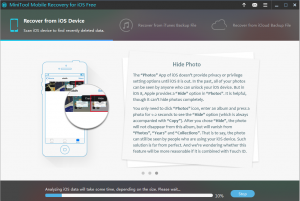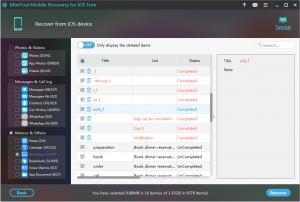Recover Deleted iPhone Reminders
Talking about iPhone Reminders First
If you are using iPhone, you must know what iPhone reminder is and how to use it to keep track of projects, groceries, and anything else that you want to. It is obviously that iPhone reminders make your life more convenient, but on the other hand, you also bear the risk of iPhone reminders loss.
Supposed that one day, some of your important iPhone reminders are lost or deleted by mistake, your life may fall into mess for a long while.
So to keep your iPhone reminders safe, you’d better make an iCloud or iTunes backup or both in time. Thus, even if you lost them suddenly, you still have the chance to recover them from the previous backup file.
Generally speaking, the Apple officially recommended recovery method – recovering all data from an iCloud or iTunes backup file – just erase or replace all existed on your iPhone. And you don’t even have the chance to choose the ones you want to recover.
However, if you own a piece of iOS data recovery software, you are able to recover what you want. To achieve this in a safe and effective way, it is recommended to use the dedicated MiniTool Mobile Recovery for iOS. Besides, you can refer to this post – 2 Useful Solutions to Restore Deleted Reminders on iPhone – to get more solutions.
About MiniTool Mobile Recovery for iOS
This software is developed by MiniTool Solution Ltd. It devotes itself to recover iOS data on iPhone, iPad, and iPod, by using its three recovery modules: “Recover from iOS Devices”, “Recover from iTunes Backup File” and “Recover from iCloud Backup File”. In addition, this software has both Windows version for Windows 10/8.1/8/7/Vista/XP, and Mac version Mac OS X 10.6 and above versions. The Free Edition supports to recover all iPhone reminders. So you can download and install the proper version on your computer to experience its functions. (Download Win version & Download Mac version)
How to Recover Deleted Reminders from iPhone
The following operations are based on Windows OS.
Step 1. Connect your iPhone to your computer, and open the software then. You will enter the main interface. The software can detect and display the iPhone on the interface automatically. Then, you should click on the lower side button “Scan” to start the scanning process.
Step 2. All the scanned data and files will be shown on this result interface in categories after the scanning process if completed. Then you should select “Reminders” from the left categories bar to make the software display scanned iPhone reminders separately in the middle of the window. Then, you can choose the ones you want to recover and click on “Recover” to enter the next step.
Step 3. Just follow the wizards to choose a path to save the selected files.
At last, you are able to view and use the iPhone reminders stored on the specified path directly.
With these three simple steps, you will find your lost important iPhone reminders back. So, next time, when you are facing this kind of issue, don’t hesitate to use this tool.
Data Recovery Software

- $69.00

- $79.00

- $69.00
- Data Recovery Software
- License Type
Windows Data Recovery Resource
Mac Data Recovery Resource
Contact us
- If you have any questions regarding online purchasing (not technical-related questions), please contact our sales representatives.
Tel: 1-800-789-8263
Fax: 1-800-510-1501