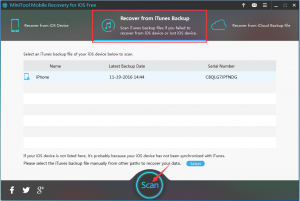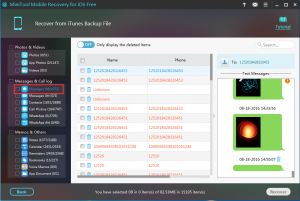recover iPhone messages
iPhone messages loss is an issue may be encountered by many of you. Perhaps, you delete them by accident; or all your iPhone messages are erased from the device after factory reset; in addition, many users report that their iPhone messages are missing after iOS updating. After all, accident always happens unexpectedly. Here, I will teach you a way to recover iPhone messages from iTunes backup file by using MiniTool Mobile Recovery for iOS.
As a matter of fact, there is more than one way to do iPhone messages recovery with this software, and you can learn more solutions from this post: Can I Retrieve Deleted Messages from My iPhone? Solutions Are Here.
Software Introduction
MiniTool Mobile Recovery for iOS is designed to recover iOS data from iPhone, iPad, and iPod. It has both Windows version and Mac version for you to choose. In addition, it owns three recovery modules, and they are “Recover from iOS Device”, “Recover from iTunes Backup File” and “Recover from iCloud Backup File”. Among them, “Recover from iTunes Backup File” is the first recommendation which wins by its completeness and comprehensiveness. Besides, you can use the Free Edition to have a try.
How to Recover Deleted iPhone Messages from iTunes Backup
Download (Download Windows Version OR Download Mac Version) and install the freeware to your computer. Then follow the next steps to retrieve messages on iPhone.
Step 1. Open the software and choose “Recover from iTunes Backup File” from its main interface. Then iTunes backup file(s) will be shown here as follows. If there is more than one file, you can judge them from their “Name” and “Latest Backup Date”. If the target backup file is not shown here, you can click on the button “Select”, find it out from other folder on the computer and make it be displayed here manually. Then, click on “Scan” to start the scanning process.
Step 2. You will see the scan results interface then, with the data types are listed left. Just choose “Messages” from the list and all the scanned messages, including existing and deleted, will be displayed on the middle of the interface. Select one item and its detailed information will be shown on the right side.
Probably, you still want to know how to look at deleted messages on iPhone separately. Just find this blue button out on the interface, then turn it to “ON” to view the deleted iPhone messages only.
Next time, when you want to recover iPhone messages, just try this tool.
Data Recovery Software

- $69.00

- $79.00

- $69.00
- Data Recovery Software
- License Type
Windows Data Recovery Resource
Mac Data Recovery Resource
Contact us
- If you have any questions regarding online purchasing (not technical-related questions), please contact our sales representatives.
Tel: 1-800-789-8263
Fax: 1-800-510-1501