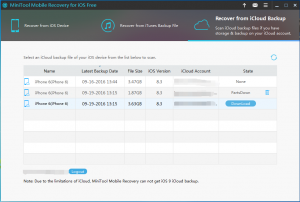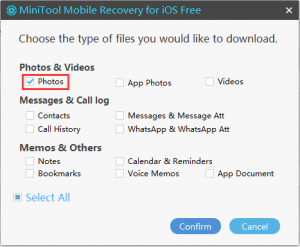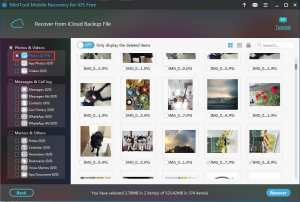Restore iPhone Photos from iCloud Backup File
Have you ever encountered iPhone photos loss issue? If the answer is yes, do you want to how to retrieve photos on iPhone?
May be it is a difficult question for you. But if you own a piece of professional iOS data recovery software, you are able to solve this issue in a perfect way.
Here I will introduce MiniTool Mobile Recovery for iOS for you to make iPhone photos recovery.
You can also visit this post to get more solutions: 2 Simple Solutions to Recovering Deleted Photos on iPhone.
What is MiniTool Mobile Recovery for iOS
MiniTool Mobile Recovery for iOS is developed by MiniTool Solution Ltd, which is specially designed to recover iOS data on iPhone, iPad, and iPod. Actually, it has three recovery modules, and they are “Recover from iOS Device”, “Recover from iTunes Backup File” and “Recover from iCloud Backup File”. Fortunately, you are allowed to recover two pieces of iPhone photos each time by using the Free Edition. So you can experience its powerful function without paying any cent.
Besides, this software has both Windows version for Windows users and Mac version for Mac users. You can choose a proper version for your use. (Download Win version & Download Mac version)
In addition, the following is about the third recovery module, which focuses on restoring iPhone photos from iCloud backup file.
How to Restore iPhone Photos from iCloud Backup File
Due to the limitation of iCloud backup, MiniTool Mobile Recovery for iOS can’t detect iCloud backup files of iOS 9 and the later version.
Step 1. Open the software and enter the main interface. Then you need to choose “Recover from iCloud Backup File” from the top recovery modules bar and type your Apple ID and Password into the entry bar, and click on “Sign In” to continue.
Step 2. Then you will see the interface as following which shows you the available iCloud backup files. You are able to choose the relevant iCloud backup file by judging from the “Name”, “Latest Backup Data”, and “File Size” of each backup file. Then click on “DownLoad” to continue.
Step 3. This interface allows you to choose to download iPhone photos only. Please just select “Photos” from the submenu of “Photos & Videos”, and then click “Confirm” to start the download process.
Step 4. When the download process is finished, you will enter the result interface which just shows you the downloaded iPhone photos. Select the photos you want to restore, click on the lower right side button “Recover” and follow the next wizard to choose a proper path to save them.
At last, you still can use these recovered iPhone photos stored in the specified path directly.
There is another question you should pay attention to: this Free Edition has functional limitations, and if you want to break them to recover more data, you should upgrade to the advanced version.
See! With this magic software, you can restore iPhone photos from iCloud backup file in a very easy and effective way. Next time, when you want to solve this issue, don’t hesitate to apply this software.
Data Recovery Software

- $69.00

- $79.00

- $69.00
- Data Recovery Software
- License Type
Windows Data Recovery Resource
Mac Data Recovery Resource
Contact us
- If you have any questions regarding online purchasing (not technical-related questions), please contact our sales representatives.
Tel: 1-800-789-8263
Fax: 1-800-510-1501