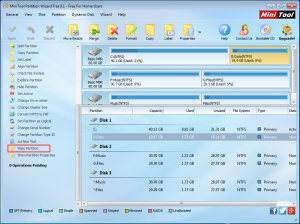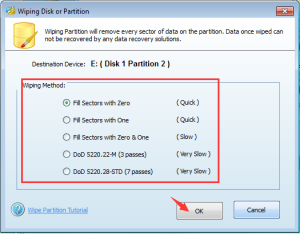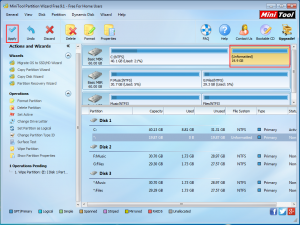Wipe a Hard Drive without Removing Windows
Recently, I need to replace my older computer with a new one. There are a lot of important data and information stored on the older computer. I want to erase those data and information, but I don’t want to remove the Windows Operating System so that the older computer can be used directly by others. However, the data and information partition and system partition are in the same disk. Here, I need to wipe a hard drive without removing Windows.
I search this issue online, and discover that there are a lot of users are facing this kind of issue. Fortunately, I know how to wipe a hard drive without deleting Windows. So, I will introduce a way to make it in this post.
How to Wipe a Hard Drive without Removing Windows
First, I will introduce this professional software – MiniTool Partition Wizard. This is specifically designed to manage your hard disks and partitions, including creating partition, deleting partition, formatting partition, wipe partition, wipe disk, and more. In addition, the Free Edition can be used to wipe partition. This software supports the common use Windows Operating System, including Windows 10, 8.1, 8, 7, Vista and XP. So, you can download it from the official site, and install it to your computer for use.
Unlike Diskpart command which can only wipe a whole hard disk including the Windows Operating System, with this software, you can wipe your hard drive but keep Windows.
Follow the next steps to wipe the target partition.
Step 1: Open this freeware and enter the main interface. Then, you can select the target partition which contains the data and files you want to wipe, and click on “Wipe Partition” from left action panel.
Step 2: This pop-out window allows you to choose the wiping method among the five items, and then click on “OK” to continue.
Step 3: You will be back to the main interface. Here, you can preview the wiping effect. But then you should press on “Apply” to save the changes.
After these three simple steps, you will see that you erase a hard drive without losing Windows. Besides, all these wiped data and files will not be recovered by any data recovery software. So, just trust this tool when you are using it.
Data Recovery Software

- $69.00

- $79.00

- $69.00
- Data Recovery Software
- License Type
Windows Data Recovery Resource
Mac Data Recovery Resource
Contact us
- If you have any questions regarding online purchasing (not technical-related questions), please contact our sales representatives.
Tel: 1-800-789-8263
Fax: 1-800-510-1501