Damaged Partition Recovery
Damaged Partition Recovery has the most powerful file recovery ability to help you recover data from damaged hard drive, no matter the hard drive is reformatted or becomes inaccessible with unknown reason. As long as the partition exists, you can recover lost files by employing this data recovery module. If Undelete Recovery module cannot find the lost/deleted files, you can obtain more chance to with this module.
It supports recovering data from hard disk partition as well as recovering files from memory stick, memory card and USB flash drive. And this file recovery module not only supports MBR-style partition, but also supports Windows Dynamic disk volume, for example, Simple Volume, Spanned Volume, Mirrored Volume, Stripped Volume and RAID-5 Volume.
How to recover data by using Damaged Partition Recovery?
a.) Launch MiniTool Power Data Recovery, and click “Damaged Partition Recovery” button.
b.) Select a partition/volume where data recovery will be performed in the partition list.
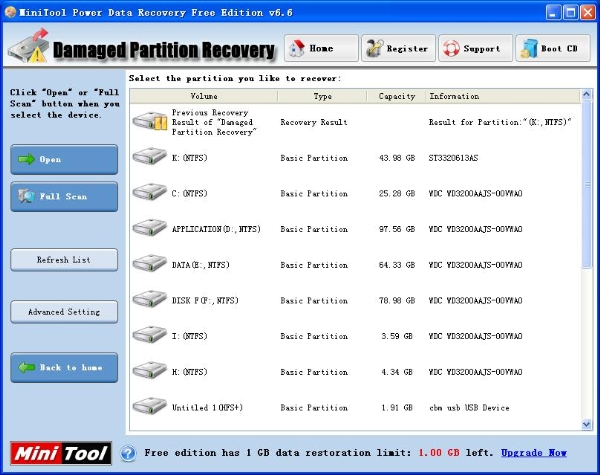
(Screen shot of Damaged Partition Recovery module)
c.) Click “Open” or “Full Scan” button.
d.) Recover the desired data by following software prompts.
When should “Open” function be used?
a.) The partition is inaccessible in Windows and MiniTool Power Data recovery could identify its file system.
b.) You like to recover files from the partition with the current file system type.
When should “Full Scan” function be used?
a.) The partition is damaged and “Open” function does not work.
b.) The partition is reformatted.
c.) You like to recover files from the partition with the previous file system type.
d.) If the partition in the list is displayed as “Unidentified“, you have to use “Full Scan” function.
e.) All other data loss reasons for the partition.
If you cannot find the desired partition in this data recovery module, Lost Partition Recovery module should be used.
It supports recovering data from hard disk partition as well as recovering files from memory stick, memory card and USB flash drive. And this file recovery module not only supports MBR-style partition, but also supports Windows Dynamic disk volume, for example, Simple Volume, Spanned Volume, Mirrored Volume, Stripped Volume and RAID-5 Volume.
How to recover data by using Damaged Partition Recovery?
a.) Launch MiniTool Power Data Recovery, and click “Damaged Partition Recovery” button.
b.) Select a partition/volume where data recovery will be performed in the partition list.
(Screen shot of Damaged Partition Recovery module)
c.) Click “Open” or “Full Scan” button.
d.) Recover the desired data by following software prompts.
When should “Open” function be used?
a.) The partition is inaccessible in Windows and MiniTool Power Data recovery could identify its file system.
b.) You like to recover files from the partition with the current file system type.
When should “Full Scan” function be used?
a.) The partition is damaged and “Open” function does not work.
b.) The partition is reformatted.
c.) You like to recover files from the partition with the previous file system type.
d.) If the partition in the list is displayed as “Unidentified“, you have to use “Full Scan” function.
e.) All other data loss reasons for the partition.
If you cannot find the desired partition in this data recovery module, Lost Partition Recovery module should be used.
Data Recovery Software

- $69.00

- $79.00

- $69.00
- Data Recovery Software
- License Type
