
Data recovery freeware for Windows 7
As demands for operating efficiency of operating system and data storage are increasing, reasonable Windows 7 partition management becomes a piece of necessary work to improve the operating efficiency and disk space utilization rate of Windows 7 as much as possible. However, in the process of performing Windows 7 partition management, users may meet partition formatting problem due to wrong operations or they may damage some important information by choosing bad software. As a result, partition being operated is changed into RAW format or system prompts “Do you want to format this partition”. Undoubtedly, formatting partition will make all the data saved in formatted partition lost, and all users don’t want to see this result. Well then, how to recover data saved in formatted or damaged partition on Windows 7? It is believed to be a big problem that bothers many users. However, the solution is not as complicated as users imagine. Now, we are going to take quick formatted partition data recovery in Windows 7 as an example to introduce a simple and practical method so that users can timely and effectively finish lost data recovery in Windows 7 partition by themselves.
Quick and effective formatted partition data recovery method on Windows 7
Since most users know little about professional data recovery knowledge, it is advisable for them to recover data in formatted partition with the help of data recovery freeware for Windows 7. It can help realize quick formatted partition data recovery and fully reduce the cost of data recovery. Therefore, it is a good choice for every user.
When users successfully run data recovery freeware for Windows 7, they will see simple and practical main interface shown below:
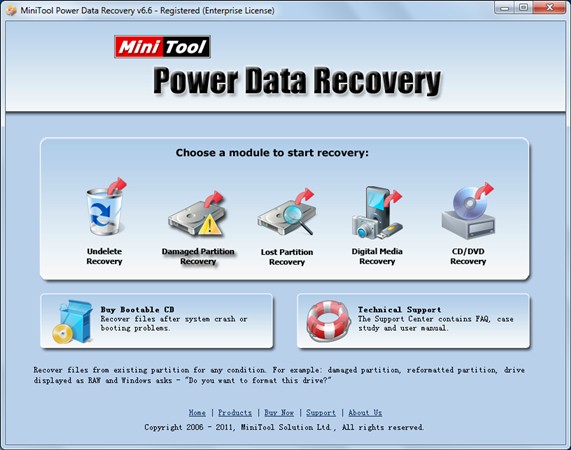
In this interface, if users want to quickly and efficiently recover data in formatted partition by themselves, they should click “Damaged Partition Recovery” function module. Then, they will see interface shown in the picture below:
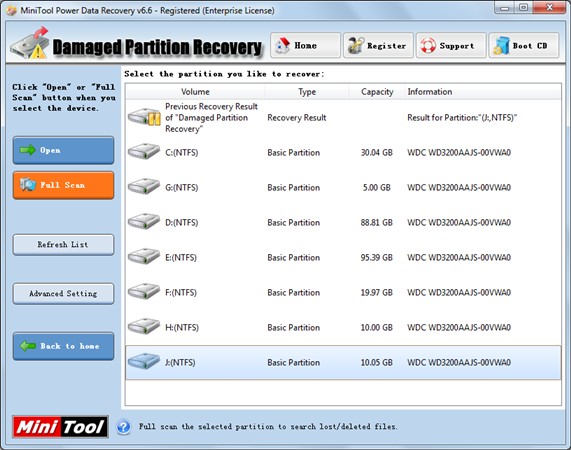
This interface is the partition selection interface of data recovery freeware for Windows 7. Users should choose the formatted Windows 7 partition in the display list and click “Full Scan” button to fully scan this partition area (Users can also click “Open” button to open partition directly and search data. If they can not find out data that need to be recovered, they should go back to this interface and click “Full Scan” button to fully scan this partition area.) After scanning, users will see interface shown as below:
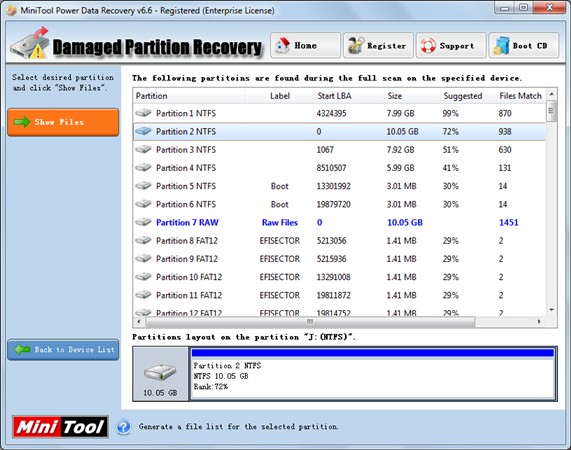
In this interface, data recovery freeware for Windows 7 will display all partitions that once existed in the selected partition area. Users should choose the partition whose condition is the most similar to formatted partition, and click “Show Files” button to show all data in partition:
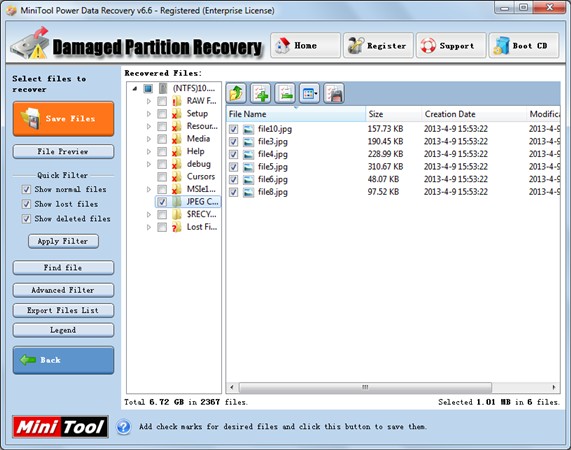
At this time, users should find and check data that need to be recovered in formatted partition of Windows 7 according to their actual data recovery requirements, and click “Save Files” button to save these data to recover data in formatted partition. After these data had been successfully saved into appointed safe place, the whole formatted partition data recovery work has been finished successfully by using data recovery freeware for Windows 7.
If users don’t know much about professional data recovery knowledge but want to quickly and efficiently recover data in formatted or damaged partition on Windows 7, data recovery freeware for Windows 7 will be their best assistant undoubtedly. Visit website: http://www.data-recovery-software.ca/ to download and install data recovery freeware for Windows 7 for free.
Related Articles:
Data Recovery Software

- $69.00

- $79.00

- $69.00
- Data Recovery Software
- License Type
Windows Data Recovery Resource
Mac Data Recovery Resource
Contact us
- If you have any questions regarding online purchasing (not technical-related questions), please contact our sales representatives.
Tel: 1-800-789-8263
Fax: 1-800-510-1501
