
Deleted partition recovery
Nowadays, we have stepped into the information age which develops at an amazing speed, and computer makes a great contribution. By making use of computer, we can store data quite conveniently. Undoubtedly, computer brings much new energy to our work and study. However, when it brings convenience, problems emerge at the same time. For example, how to protect data stored on hard disk partition; how to recover data from deleted partition or formatted partition. Here, we take deleted partition data recovery for example. Since Windows built-in tools are unable to recover data from deleted partition, we have to ask third-party data recovery software for help. Here, we recommend a piece of quite practical data recovery software – MiniTool Power Data Recovery.
Data recovery expert MiniTool Power Data Recovery
This data recovery software is specially used to recover data from deleted partition or accidentally lost partition. Data recovery functions are pretty powerful. It not only supports popular hard disks like IDE hard disk, SATA hard disk, and mobile hard disk but can be compatible with mainstream Windows operating systems such as Windows XP, Windows Vista, Windows 7, and Windows 8. my ip address Moreover, MiniTool Power Data Recovery supports almost all file systems like FAT12, FAT16, FAT32, VFAT, NTFS, and NTFS5.
Recover data from deleted partition with MiniTool Power Data Recovery
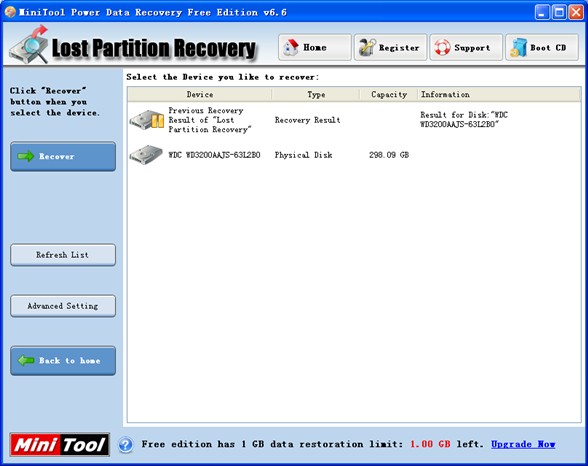
To perform deleted partition data recovery, we need to visit http://www.data-recovery-software.ca/ to download the data recovery software. After installation, run it to get its main interface. Then, select the functional module “Lost Partition Recovery” to recover data from deleted partition. Next, choose the disk where deleted partition data recovery will be made and click “Recover” button to scan it. After scan, data recovery software will display all partitions it found:
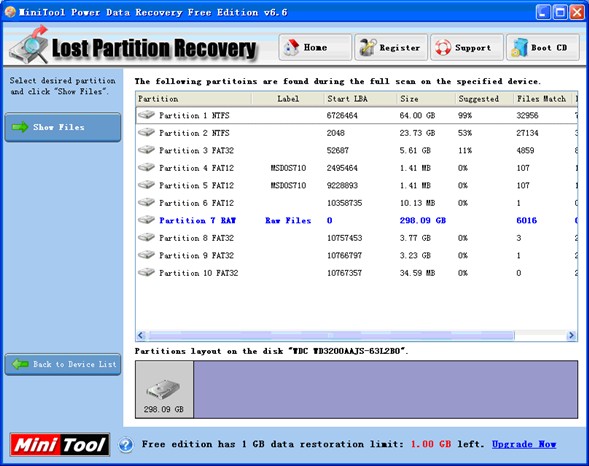
In this interface, we only need to select the partition whose state is most similar with that of deleted partition, and then click “Show Files” button to get the following interface:
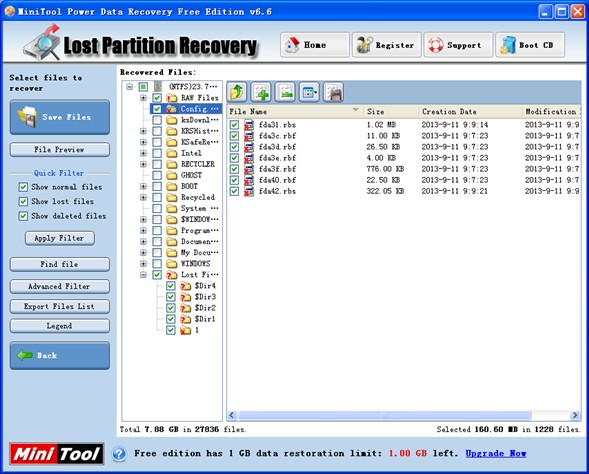
In this interface, files originally stored on deleted partition are displayed clearly, and we need to check files which need recovering and click “Save Files” to set save path for recovered files:
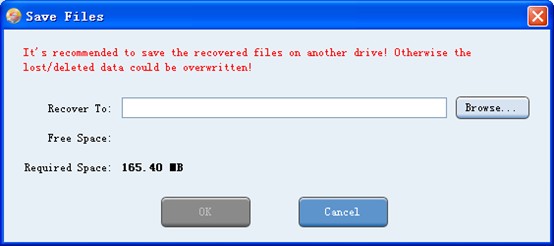
Here, we need to choose a storage location from “Browse…” to save recovered files. At last, click “OK” button to perform operations.
All above are operations of deleted partition data recovery. If users have doubts, please visit official website of the data recovery software to get more information or technical support.
However, though third-party data recovery software can help accomplish partition data recovery, we should be cautious in daily computer use and take some measures to protect data, like install anti-virus software, kill virus regularly, and back up important files.
Data Recovery Software

- $69.00

- $79.00

- $69.00
- Data Recovery Software
- License Type
Windows Data Recovery Resource
Mac Data Recovery Resource
Contact us
- If you have any questions regarding online purchasing (not technical-related questions), please contact our sales representatives.
Tel: 1-800-789-8263
Fax: 1-800-510-1501
