
Free recovery data software
After certain partition is damaged, users may have noticed that its directory or some files disappeared, but the used space of the partition did not decrease. That is because FDT table is damaged, while information is still stored in FAT. Some times, the system will automatically execute DskChk command so as to transfer faulty directory and files, and then generate Found.000, if it detects abnormal partition. And files in Found.000 are named as FileXXXXX.chk. In such cases, users can alter the suffix “chk” to “doc”. Nevertheless, if directory is lost, but used space remains unchanged, users are advised to adopt free data recovery software – MiniTool Power Data Recovery to free recover data from damaged partition.
Use Free Data Recovery Software to Recover Data
Users pinning hope on free data recovery software to perform damaged partition recovery need to follow those steps:
Firstly, download the free data recovery program and then install it on computer.
Secondly, run the software to open its main interface.
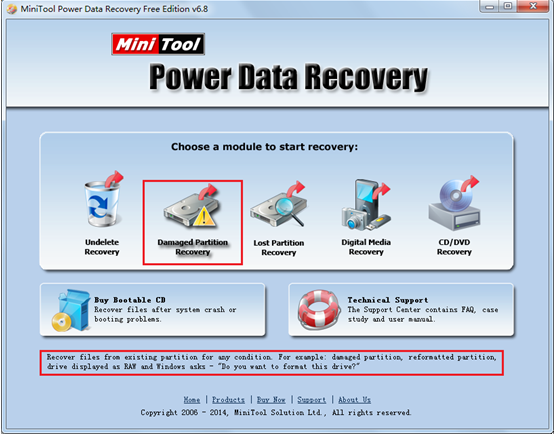
1. Choose the most suitable module. In the main interface of free data recovery software – MiniTool Power Data Recovery, users can find five functional modules aiming at different data loss situations (Moving cursor onto any module, users can get corresponding introduction to certain module). Here, users need to free recover data from damaged partition, so they need to choose and click “Damaged Partition Recovery” module to enter the following interface:
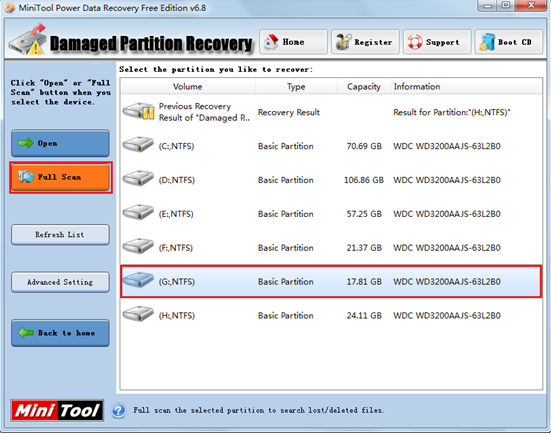
2. Fully scan damaged partition. Here, users need to choose the damaged partition, and then click “Full Scan” from left action panel of free data recovery software to entirely scan the partition. When scan is done, the interface below will appear:

3. Choose the partition suggested most. At this time, users need to choose the partition which is suggested most according to parameters such as LBA, file size, number of files. Then, click “Show Files” to get the dialogue box for data recovery.
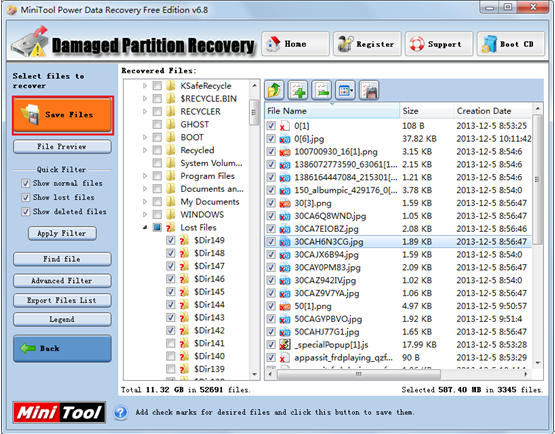
4. Check all desired data and store them to a safe place. In the recovery interface, users can make use of filter function(With the function, users can filter out unneeded file data according to file format, file size, creation date and other information) or preview function(The software can preview images smaller than 20M only) to rapidly find needed data. Firstly, check data needing to be recovered. Secondly, click “Save Files” to specify a safe location for data storage (Do not store the recovered data to original place). Finally, wait until the free data recovery software – MiniTool Power Data Recovery executes all operations. After that, the whole work to free recover data from damaged partition is completed.
Related Articles:
Data Recovery Software

- $69.00

- $79.00

- $69.00
- Data Recovery Software
- License Type
Windows Data Recovery Resource
Mac Data Recovery Resource
Contact us
- If you have any questions regarding online purchasing (not technical-related questions), please contact our sales representatives.
Tel: 1-800-789-8263
Fax: 1-800-510-1501
