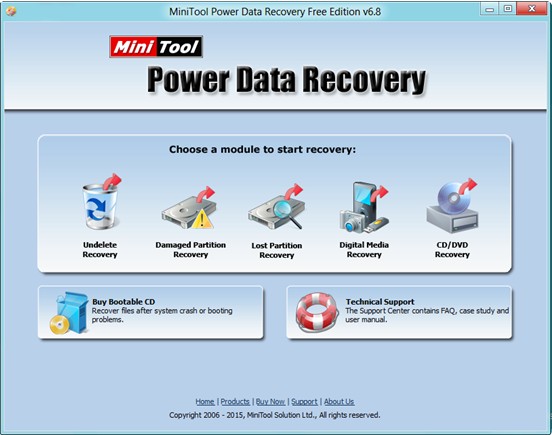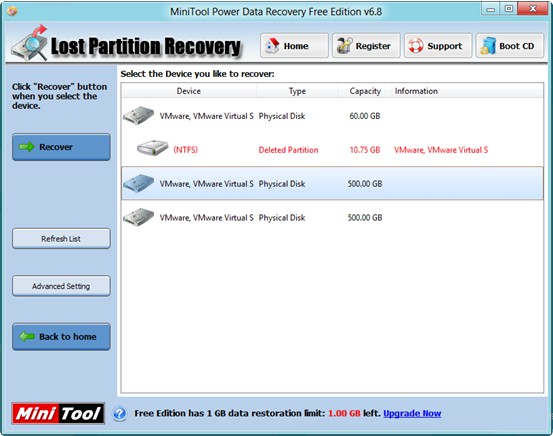Lost Partition Data Recovery under Windows 8
It is believed that most Windows 8 users have come across the situation where partitions storing massive important data are lost due to accidental operations, virus attack and other factors. Therefore, how to carry out lost partition data recovery under Windows 8 is a hot topic which concerns everybody? Actually, the solution is very simple. In the rapid development of software technology age, professional recovery software can help to recover lost data as well as partitions. But, the only problem is that most users don’t know which one is the best program for partition data recovery since most apps in the software market more or less have functional or security flaws. Once used, it is likely to damage the lost partition and data, let alone recover data. For the sake of security or convenience, users may turn to MiniTool Power Data Recovery to fix this problem. It can help to quickly restore lost partition data without influencing the original data. Besides, it doesn’t need special technology and skills because of its wizard like interfaces and detailed operating steps.
How to Perform Lost Partition Data Recovery under Windows 8
If users are still hesitant, try MiniTool Power Data Recovery for its powerful recovery competence. Besides, anyway, it is free of charge. Users can download this free app from its official website, and then install it on computer. Note: never install it on the drive that contains lost data. This may cause data loss permanently. After that, run it.
The above window is the main interface of this freeware. It displays 5 relatively and independent recovery modules to meet the needs of different people. To realize lost partition data recovery under Windows 8, users can click the “Lost Partition Recovery” feature because this option is specially designed to recover data and files from lost partition.
Next, select the device which lost partition emerges and click “Recover” to quickly scan it. After scanning, this software lists all found partitions as follows.
At this time, select the desired partition and click “Show Files” button on the left.
Finally, choose all desired files which need recovering and click “Save Files” to store them on a safe place.
Seeing the above introduction, users would know how to timely and effectively carry out lost partition data recovery under Windows 8 via professional data recovery freeware like MiniTool Power Data Recovery.
Related Articles:
Data Recovery Software

- $69.00

- $79.00

- $69.00
- Data Recovery Software
- License Type
Windows Data Recovery Resource
Mac Data Recovery Resource
Contact us
- If you have any questions regarding online purchasing (not technical-related questions), please contact our sales representatives.
Tel: 1-800-789-8263
Fax: 1-800-510-1501