
NTFS partition recovery
As a standard file system of Windows NT, NTFS is widely used in Windows 2000/XP/Vista/7 and Server 2003/2008. It has replaced FAT and become the preferred file system for many Windows operating system users. If we accidentally damage a partition and can’t access the files on the NTFS partition, how can we get the files back by doing NTFS partition recovery? Generally, the computer system often prompts the following errors to remind us of partition failure.
● Operating system not found
● Non system disk
● File system is displayed as RAW
● Drive not formatted. Do you want to format now?
● File names comprise “Weird” characters
When we unluckily encounter these conditions, the best solution for the matter is to download an excellent partition recovery program and perform NTFS partition recovery with it. In this article, we will show users how to recover lost files from damaged partition with the best file recovery software – MiniTool Power Data Recovery.
How to Perform NTFS Partition Recovery
At first, launch MiniTool Power Data Recovery.
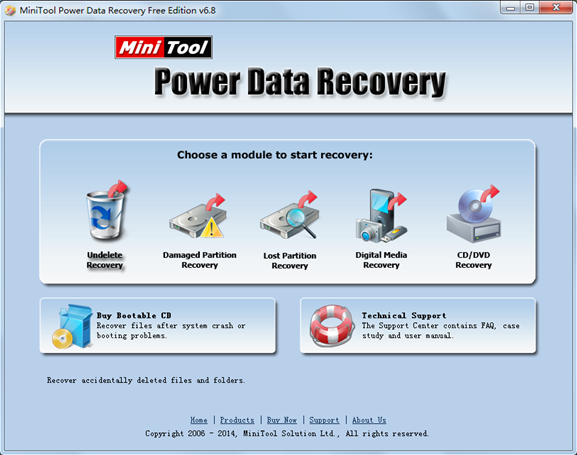
At second, choose module “Damaged Partition Recovery”. By reading the introduction of each module, we know the second functional module is the most suitable choice. Click it and enter the next interface soon.
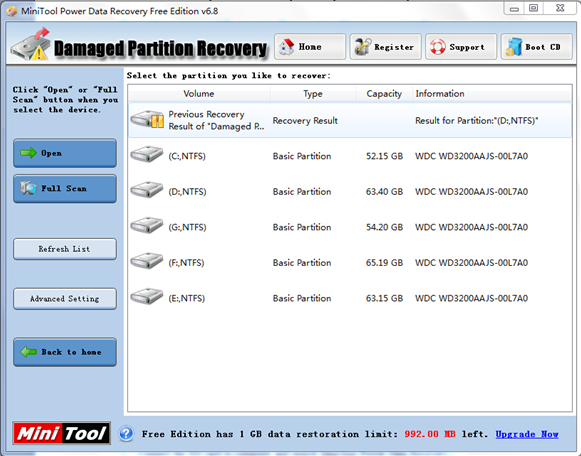
At third, select the partition where we will do file recovery and click “Full Scan” to scan fully the partition.
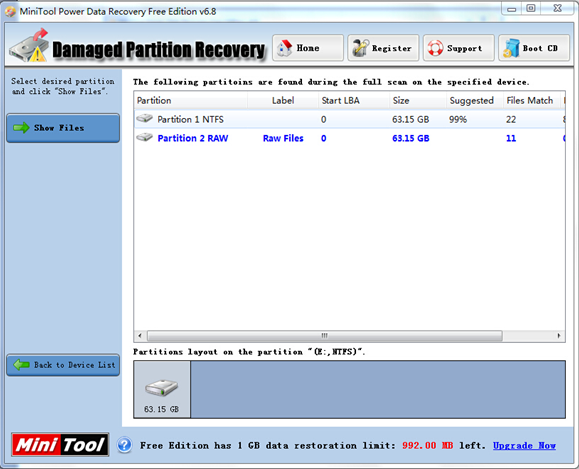
At fourth, select the most suggested partition and click “Show Files”.
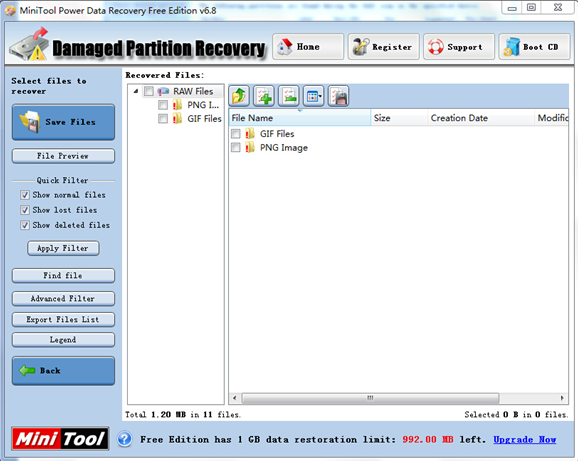
At fifth, check files and click “Save Files”. All files on the partition will be presented and we ought to check the needed files. Furthermore, we can quickly locate the files we are looking for by the help of “Advanced Filter” and “Find File”.
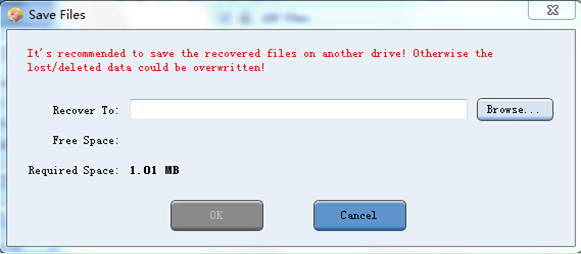
At last, click “Browse…” to select a proper location for the recovered files.
Data security is a hot issue we are concerning about and recurring to a partition recovery program to do NTFS partition recovery is a more secure way compared with resorting to a file recovery company. If data loss unfortunately happens, we should keep easy at first and find a reliable partition recovery program to recover lost files then.
Related Articles:
Data Recovery Software

- $69.00

- $79.00

- $69.00
- Data Recovery Software
- License Type
Windows Data Recovery Resource
Mac Data Recovery Resource
Contact us
- If you have any questions regarding online purchasing (not technical-related questions), please contact our sales representatives.
Tel: 1-800-789-8263
Fax: 1-800-510-1501
