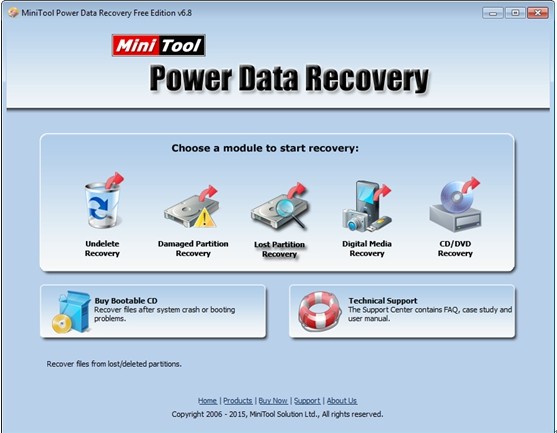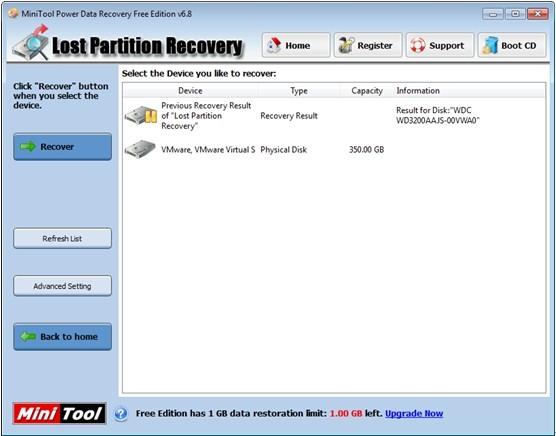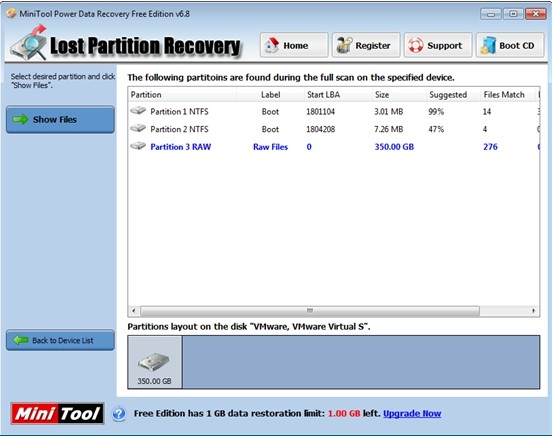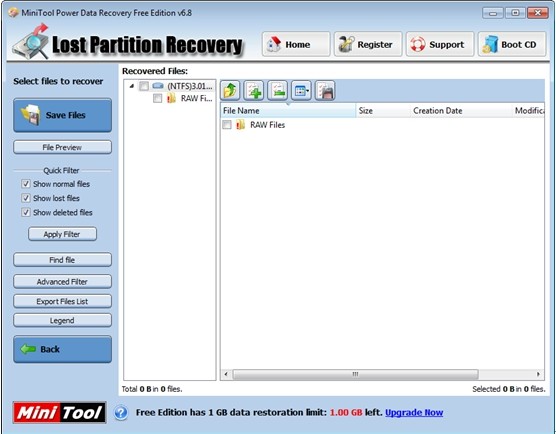Partition Data Recovery Windows 7
Question: I accidentally deleted a partition in Windows 7 when using disk management tool to manage partitions. But, that partition is full of works and photos. Thus, is it possible for me to retrieve these lost data? If so, what should I do to recover Windows 7 partition data without influencing the original data? Do I need to create a new partition on the unallocated space to perform partition data recovery?
Frankly speaking, there are several ways for users to restore lost data from partition. And turning to a friendly, professional yet free data recovery app might be the most popular way. MiniTool Power Data Recovery is such a program. Besides, this app is excellent in its ability to recover data from deleted, lost, formatted and damaged partition. Unlike other programs, it is a risk-free and all in one recovery app that helps users recover almost all lost data.
How to Recover Windows 7 Partition Data
MiniTool released a piece of free data recovery software for 32/64 bit Windows 7, Windows 8, Windows Vista, Windows XP, and Windows Server 2003, Windows Server 2008 that can recover data from FAT and NTFS partition. Next, let’s see the detailed steps.
Firstly, users need to download MiniTool Power Data Recovery from its official website. And then install it on computer. After that, launch it.
Note: Please do not create a new partition on the unallocated space released by the accidentally deleted partition. Otherwise, the original data could be overwritten. Thus, there is no way to recover them.
In the main interface, users can select the suitable functional to recover Windows 7 partition data.For instance, the “Damaged Partition Recovery” is specially designed to restore lost data from damaged or formatted partition, and the “Lost Partition Recovery” supports lost partition data recovery. After selecting a recovery option, users will be given detailed operating prompts. For example, users can see the following operating interface after clicking “Lost Partition Recovery”.
In the wizard like interface, select the device users would like to recover and then click “Recover” button.
At this time, select the suggested partition and click “Show Files” button on the left.
Finally, choose all desired files and click “Save Files” to store them on a safe drive. Thus, users succeed in recovering Windows 7 partition data via the help of MiniTool Power Data Recovery.
Related Articles:
Data Recovery Software

- $69.00

- $79.00

- $69.00
- Data Recovery Software
- License Type
Windows Data Recovery Resource
Mac Data Recovery Resource
Contact us
- If you have any questions regarding online purchasing (not technical-related questions), please contact our sales representatives.
Tel: 1-800-789-8263
Fax: 1-800-510-1501