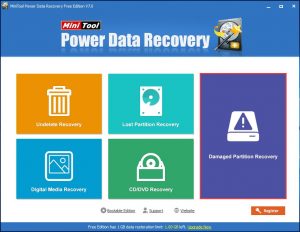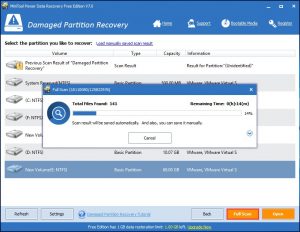Recover Formatted Hard Drive
Today, we will talk about formatted hard drive recovery. What is formatted hard drive? Generally speaking, if you format a hard drive, all the data on it will be deleted, and there will be free space for new data. You may think that once the original data are formatted from the device, it is impossible to get them back. But the fact is not like that. If there is a piece of third-party data recovery software, it will be possible to recover formatted hard drive.
Recommendation: this post “Check Out This Way To Recover Files From Formatted Hard Drive” can lead you to know more about formatted hard drive recovery.
Here I recommend you can use MiniTool Power Data Recovery, which is specially designed to recover your lost or deleted data and files from external hard drive, internal hard drive, portable device, and more. This software has five recovery modules, and among them, “Damaged Partition Recovery” is specially used to recover data from RAW, damaged, and formatted hard drive.
Fortunately, the Free Edition enables you to retrieve data of 1 GB in total. So, if you want to recover data from formatted hard drive, you can download and install it your computer to have a try.
How to Recover Formatted Hard Drive with This Tool
At first, you should open the software as usual to enter its main interface. Then, you will see the five recovery modules are shown there. This time, you want to use “Damaged Partition Recovery” module. So, just select it.
You will enter the “Damaged Partition Recovery” interface, which shows you the hard drive with their “Volume”, “Type”, “Capacity” and “Information” which facility your selection. Choose the formatted hard drive, and click on “Full Scan” to continue. Here, you should know that if the target hard drive is not shown here, you can press on the lower left side button “Refresh” to try to recognize it.
Finally, you will enter the results interface. Here, you can preview some certain types of data, such as photos. Choose the data you want to recover and click on “Save” button to select a proper path to store them. And you had better select another path rather than the target formatted hard drive to avoid data to be overwritten.
Actually, you are able to use these recovered data and files directly.
If you want to recover more data (larger than 1 GB) you can buy the advance version from the official site.
Data Recovery Software

- $69.00

- $79.00

- $69.00
- Data Recovery Software
- License Type
Windows Data Recovery Resource
Mac Data Recovery Resource
Contact us
- If you have any questions regarding online purchasing (not technical-related questions), please contact our sales representatives.
Tel: 1-800-789-8263
Fax: 1-800-510-1501