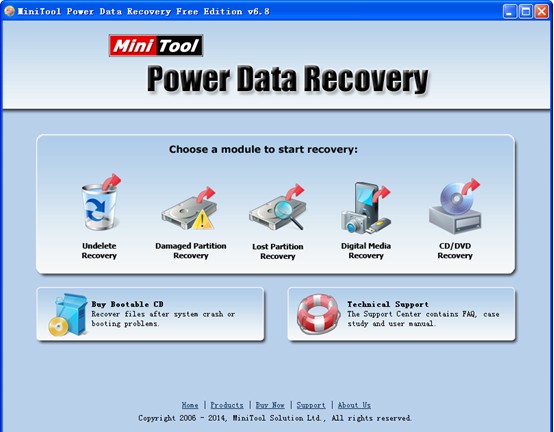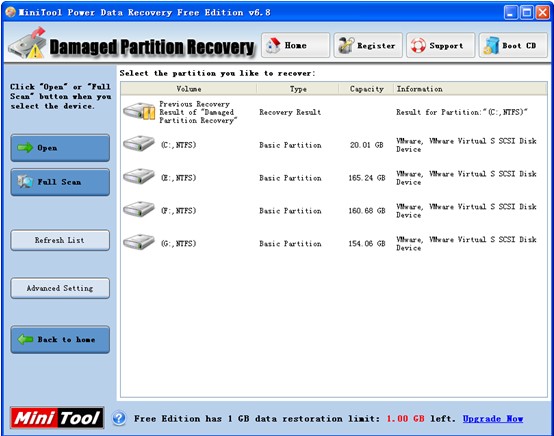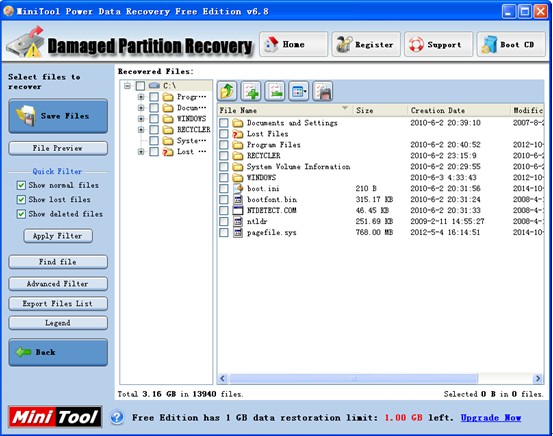Recover Wrongly Formatted Partition Data
As we know, more and more users would like to store their business, medical, study or personal financial information on computers. So am I. I stored massive important and sensitive data on my hard disk. However, I mistakenly formatted my partition. As a result, I cannot find these significant data. Does formatting partition erase all data? Is there a chance to recover wrongly formatted partition data?
As a matter of fact, formatting partition just breaks the link between files and file allocation table to make operating system can’t read and display file information. But, professional recovery software can help to retrieve data from formatted partition. Users will find various recovery apps if they are searching on Google. Nevertheless, which one is the best recovery tool? If an inferior program is selected by users, it may cause data loss permanently, let alone help them to recover lost data.
To quickly recover data from formatted partition without influencing the original data, users can try MiniTool Power Data Recovery because of its powerful recovery competence and high security. Besides, it not only supports FAT&NTFS partition data recovery, but also can recover lost data from almost all common seen storage devices such as CD/DVD disk, USB, memory card, Blue-Ray disk, etc.
Steps to Recover Wrongly Formatted Partition Data
Users need to download this professional data recovery software from its downloading page at first. And then, install it on computer according to prompts. After that, launch it to open its main interface as follows.
In the above main window of MiniTool Power Data Recovery, users are presented with multiple relatively independent data recovery options. Each recovery module focuses on a different data loss situation. For instance, the “Damaged Partition Recovery” feature is specially designed to recover lost data from damaged or formatted partition. In another word, as long as the partition exists (even if the drive is displayed as RAW and Windows asks: do you want to format this drive?), users can choose this module to recover data irrespective of whatever happened to cause the data loss. After clicking this module, users can see the following interface.
In this window, choose the wrongly formatted partition and click “Open” button on the left.
At this time, users can see all found files. In order to help users quickly find desired files, MiniTool Power Data Recovery provides “Find File” and “Advanced Filter” feature. So well, users can directly put file name to seek desired files or filter out needless files by time, extension, size and time. After selecting all desired files, click “Save Files” to store them.
See, users can quickly recover wrongly formatted partition data via several simple mouse-clicks.
Related Articles:
Data Recovery Software

- $69.00

- $79.00

- $69.00
- Data Recovery Software
- License Type
Windows Data Recovery Resource
Mac Data Recovery Resource
Contact us
- If you have any questions regarding online purchasing (not technical-related questions), please contact our sales representatives.
Tel: 1-800-789-8263
Fax: 1-800-510-1501