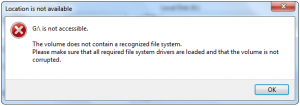The Volume Does not Contain a Recognized File System
Last night I was installing windows, everything was going smoothly, I made a partition of the disk (G), started the PC and all was good! Until I click to access G and I get this message:
You need to format the disk in drive G before you can use it. Do you want to format it?
I click cancel and get this:
G:\ is not accessible. The volume does not contain a recognized file system. Please make sure that all required file system drivers are loaded and that the volume is not corrupted.
Please help! I store large amount of important on this hard disk. What should I do?
Thank you in advance!
This Windows user was nervous about this issue, because he didn’t want to loss these vital data. Since, he was not allowed to enter the target hard disk, he felt desperate.
In addition, I also recommend you to read this post for more information: The Volume Does Not Contain A Recognized File System – How To Fix.
Actually, this hard disk will be shown as RAW partition in Windows snap-in Disk Management. To enter it successfully, you really need to format it. If there are important data stored on it, you’d better recover them by using a piece of professional data recovery software.
Nowadays, there are kinds of good and bad software. To recover data from RAW partition in a safe and reliable way, I recommend you to use the professional and official MiniTool Power Data Recovery, which is specially designed to recover all your lost data.
This program offers five recovery modules for you: Undelete Recovery, CD/DVD Recovery, Digital Media Recovery, Lost Partition Recovery, and Damaged Partition Recovery. And its supported OS includes Windows 10/8.1/8/7/Vista/XP, Windows Server 2003, Windows Server 2008 (R2), and Windows Server 2012. Besides, the Free Edition enables you to recover 1GB data without paying any cent. You can download it to have a try.
How to Recover Data from RAW Partition
Since the RAW partition is damaged but not lost, you should apply Damaged Partition Recovery. So, after you open the software and enter the main interface, you need to click on that recovery module and you will see all the hard disks are displayed on the interface. Then just select the target partition and click on “Full Scan” to start the scanning process. When the scanning process is finished, you will enter the result interface. Please note that you can preview the some types of file you select, and pick out the ones you want to recover. At last, just click on “Save” to choose a proper location to store the data.
The RAW partition recovery is easy. Then you can format the target hard disk and reuse it again.
Data Recovery Software

- $69.00

- $79.00

- $69.00
- Data Recovery Software
- License Type
Windows Data Recovery Resource
Mac Data Recovery Resource
Contact us
- If you have any questions regarding online purchasing (not technical-related questions), please contact our sales representatives.
Tel: 1-800-789-8263
Fax: 1-800-510-1501