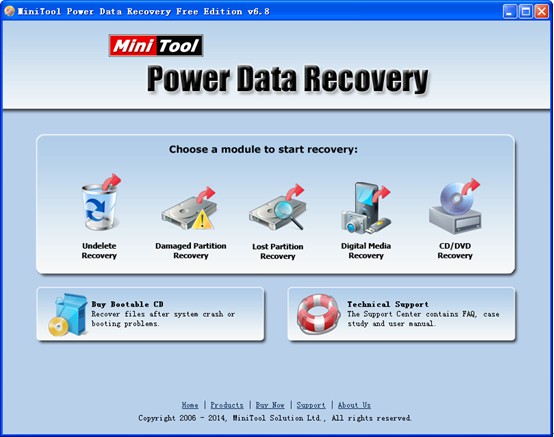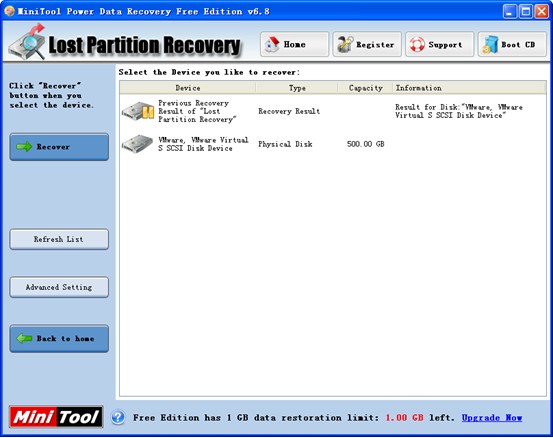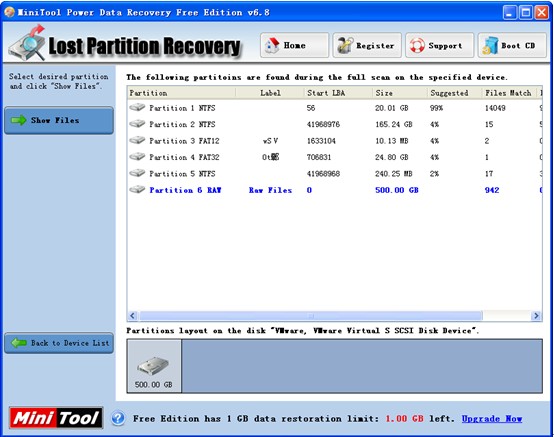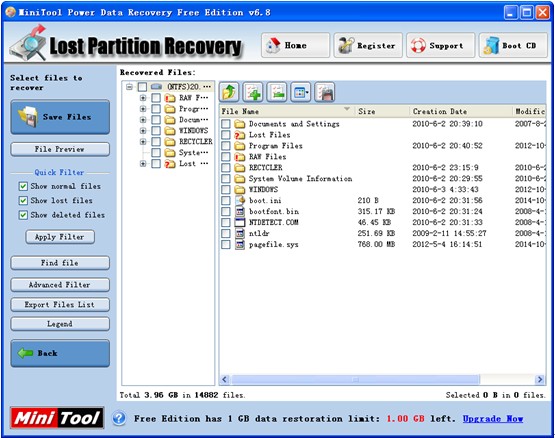Windows Lost Partition Data Recovery
In the paperless work world, users store massive important and sensitive data on Windows partitions. And, users manage partitions to maximize the performance of their computer and operating system. However, something awful may happen. For instance, users may delete some important partitions by mistake. Thus, the data which are stored on these partitions cannot be read by users. In this case, users need to carry out Windows lost partition data recovery to timely recover these lost data. Otherwise, users will suffer lots of troubles in life, work and study. Nevertheless, how to restore data and files from lost partition? How to timely rescue lost data without damaging the original data?
As the computer use frequency increase, partition loss caused by different factors like mistakenly deleted, computer virus invasion frequently happens. In general, although data recovery companies and data recovery software can help to retrieve lost data, turning to companies is not the best choice because it not only needs high recovery fees but also may leak customers’ privacy. Maybe some users may still adopt this method since they think software needs complicated steps and good computer knowledge. As a matter of fact, MiniTool Power Data Recovery is a wise choice for most users because of its simple operations and high security. To be specific, this app provides wizard like interfaces which don’t need technical knowledge, and it is a read tool which will not damage the original data at any time. Besides, it has a great compatibility since it can perfectly run under almost all common operating systems. What’s more, it is a piece of free lost partition data recovery software for Windows.
How to Realize the Windows Lost Partition Data Recovery
At first, users need to download this excellent freeware from its official website. And then, install it on computer. After that, run it.
5 different and independent recovery options are released on the main interface of the best freeware, and each of them is designed to deal with common seen data loss scenarios. Here, to perform Windows lost partition data recovery, users can click the “Lost Partition Recovery” module since this feature focuses on recovering data from lost partition.
In this window, select the device which contains lost partition and click “Recover” button on the left.
And then, choose the target partition which needs recovering and click “Show Files” button.
Finally, select all desired files which need recovering and click “Save Files” to store them on a safe place. Thus, the task of Windows lost partition data recovery is completely finished.
Related Articles:
Data Recovery Software

- $69.00

- $79.00

- $69.00
- Data Recovery Software
- License Type
Windows Data Recovery Resource
Mac Data Recovery Resource
Contact us
- If you have any questions regarding online purchasing (not technical-related questions), please contact our sales representatives.
Tel: 1-800-789-8263
Fax: 1-800-510-1501