
Free Windows Data Recovery Tool
When data stored on computers are lost due to accidental deleting, formatting, logical damage to partition, partition loss and virus attacks, many users will frustrated because lost files may impinge on daily lives and work. But, as a matter of fact, we can use Windows data recovery software to recover lost data.
Along with the development of computer technology and the increasing demands for data recovery, many software development companies have developed their own data recovery tools, so users can find many on the internet. But what should we pay attention to when choosing data recovery software since there is so much software varying in qualities? First, the data recovery tool we will use is supposed to have high reliability. Or serious results may come once inferior software is used. Secondly, operability should also be taken into account. Thirdly, the data recovery software to be used should be of concise interfaces. And lastly, powerful functions are also important.
Taking all aspects into consideration, we suggest the free Windows data recovery tool downloaded from http://www.data-recovery-software.ca/. It has several advantages.
1. Reliability and security: it will not damage or influence data, working stably.
2. Easy operability: all operations can be finished by clicking mouse. Even users who have no data recover knowledge can accomplish data recovery easily by following software prompts.
3. Powerful data recovery abilities: five independent modules are able to recover lost data in diverse situations.
As long as this free Windows data recovery tool is owned, users can easily recover lost data resulting from soft faults.
The powerful free Windows data recovery tool
The following screenshot shows the starting interface of the free Windows data recovery tool. We can see its five powerful data recovery modules.
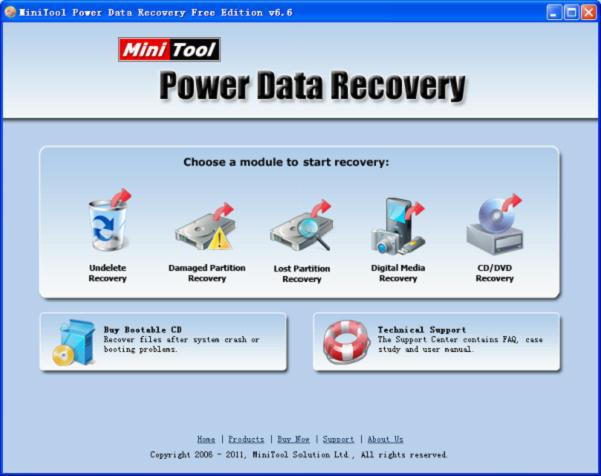
“Undelete Recovery“: recovering deleted data quickly
“Damaged Partition Recovery“: recovering data from formatted and logically damaged partition
“Lost Partition Recovery“: recovering data from deleted and lost partition
“Digital Media Recovery“: recovering lost photos, videos and audios
“CD/DVD Recovery“: recovering lost data from CD/DVD
Then we’ll take photo recovery for example, to show the powerfulness of this free Windows data recovery tool.
Windows photo recovery
After launching the free data recovery software,click “Digital Media Recovery” module and we’ll see the following interface.
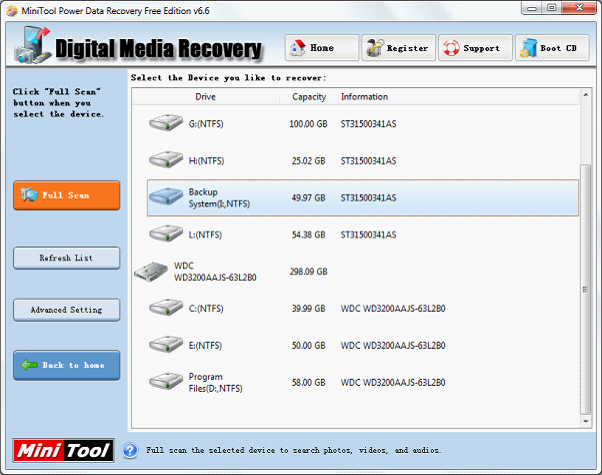
All disk partitions are shown. Please select the one where the lost photos were and click “Full Scan” to scan it. Then the following interface will appear.
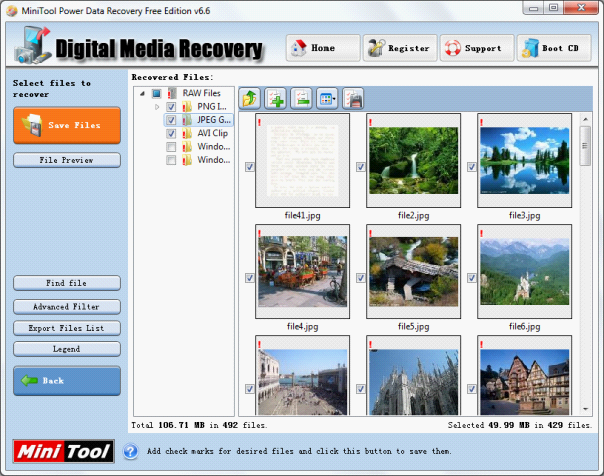
All lost photos in the selected partition are shown. Please find and check the ones to be recovered and then click “Save Files” to store them to a safe location instead of the original partition.
More information about all modules can be found form other pages of the website.And free Mac data recovery software is also provided.
Data Recovery Software

- $69.00

- $79.00

- $69.00
- Data Recovery Software
- License Type
Windows Data Recovery Resource
Mac Data Recovery Resource
Contact us
- If you have any questions regarding online purchasing (not technical-related questions), please contact our sales representatives.
Tel: 1-800-789-8263
Fax: 1-800-510-1501
