
Unformat a partition on Windows
Format a partition by mistake? What’s worse, no backup is done before formatting. Don’t worry. We still have the chance to unformat a partition on Windows. However, when formatting takes place, there are some points we should keep in mind.
● No writing on the partition
● No installing any program on it
● No more formatting
● No trying any untrusted data recovery program
Namely we’d better not try to do any thing to the partition, which is very important. Actually the data are not really immediately erased out of the drive after we format the partition. They still exist somewhere in an invisible way. At this time, the space taken by the formatted data is marked as available to write. When we write new data in, they will occupy the space and the formatted data will be really and permanently cleared. Thus, to protect the partition is the vital part to determine whether we can successfully unformat a partition on Windows or not.
In order to recover lost data on formatted partition securely, we need to download a professional data recovery program, which should be formidable, safe and easy-to-operate. So here we will share MiniTool Power Data Recovery and it is a good helper for the lost data .When we have downloaded and installed the program, we will show how to retrieve lost data with this powerful software.
Unformat a Partition on Windows with MiniTool Power Data Recovery
1. Launch MiniTool Power Data Recovery.
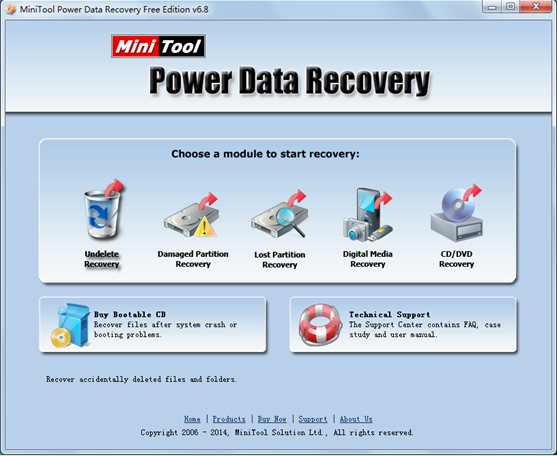
2. Choose module “Damaged Partition Recovery” and come to the following interface.
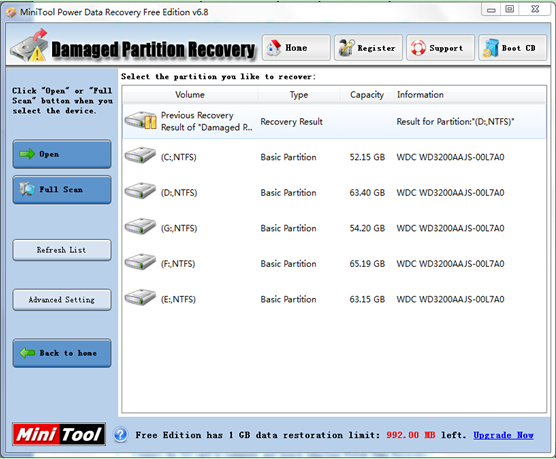
3. Select the partition which has been formatted and click “Full Scan” then.
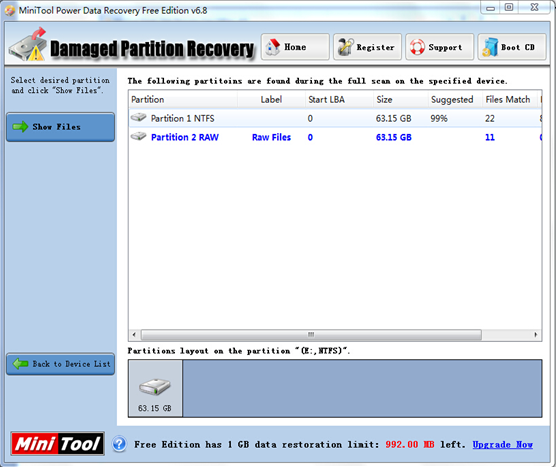
4. Select the desired partition and click “Show Files”.
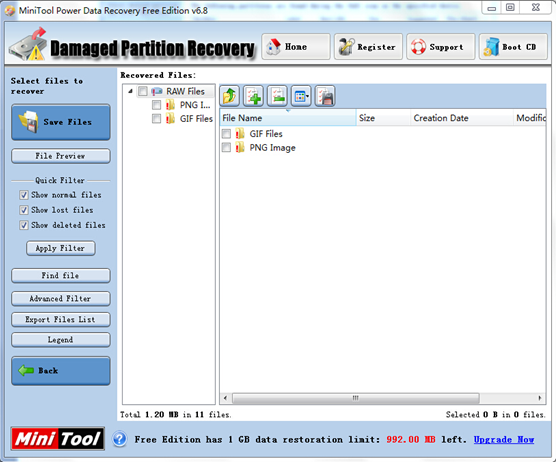
5. Check needed files and click “Save Files”.
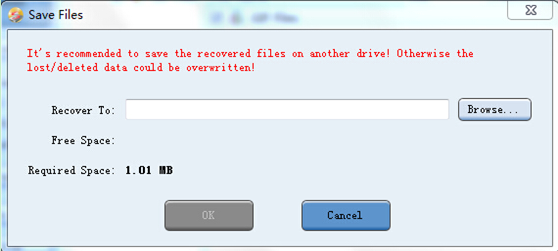
6. Save recovered files to a specified place.
To unformat a partition on Windows is so easy with this data recovery program and this program almost can be compatible with all Windows systems. Furthermore, MiniTool Power Data Recovery is able to recover lost data (including photos, videos, audio files and other files) from different devices efficiently.
Related Articles:
Data Recovery Software

- $69.00

- $79.00

- $69.00
- Data Recovery Software
- License Type
Windows Data Recovery Resource
Mac Data Recovery Resource
Contact us
- If you have any questions regarding online purchasing (not technical-related questions), please contact our sales representatives.
Tel: 1-800-789-8263
Fax: 1-800-510-1501
