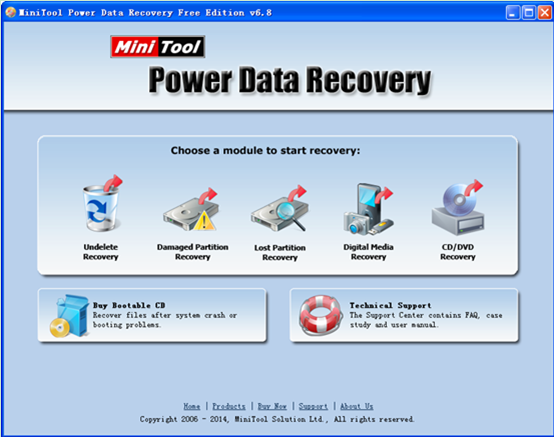Best RAW Data Recovery Tool
Recently, I encountered a big problem. My computer was suffered virus attack. As a result, my hard drive becomes corrupt and all data cannot be read. The hard drive is shown as a RAW hard drive. And lots of data on this hard drive are very important to me. Therefore, I want to recover the lost data. I searched information on the internet, and I was suggested using a piece of RAW data recovery software. However, which software is the best RAW data recovery tool?
RAW Data Recovery Software
If users want to know how to recover data from RAW hard drive by using recovery program, they should download a piece of software equipped with high data security at first. As we know, if an inferior program is used, it is likely to bring a second damage to the original data. As a result, the lost data cannot be recovered any more. Here, we strongly suggest the best RAW data recovery tool, MiniTool Power Data Recovery. It not only has high security, but also has powerful data recovery competence. What’s more, it can work well to almost all Windows operating systems, including Widows 7/8, Windows XP/Vista and Windows Server 2003/2008. For detailed operating steps, users can see the following introduction.
How to Use the Best RAW Data Recovery Tool
Before recovering RAW data, users need to download MiniTool Power Data Recovery from downloading page. And then, install it on computer. After installation, launch it to open its main interface as follows:
In the main interface of this best RAW data recovery tool, users can see 5 different data recovery modules: Undelete Recovery, Damaged Partition Recovery, Lost Partition Recovery, Digital Media Recovery and CD/DVD Recovery. Here, users can click “Damaged Partition Recovery” module to recover lost data from RAW hard drive. After clicking it, users can see its operating window. At this time, select the partition which needs recovering and click “Full Scan” button on the left. After scanning, users need to select the desired partition and click “Show Files”. Finally, select the files which users want to recover, and click “Save Files” to store them in a safe place.
See, users can easily recover lost data from RAW hard disk by using MiniTool Power Data Recovery.
Data Recovery Software

- $69.00

- $79.00

- $69.00
- Data Recovery Software
- License Type
Windows Data Recovery Resource
Mac Data Recovery Resource
Contact us
- If you have any questions regarding online purchasing (not technical-related questions), please contact our sales representatives.
Tel: 1-800-789-8263
Fax: 1-800-510-1501