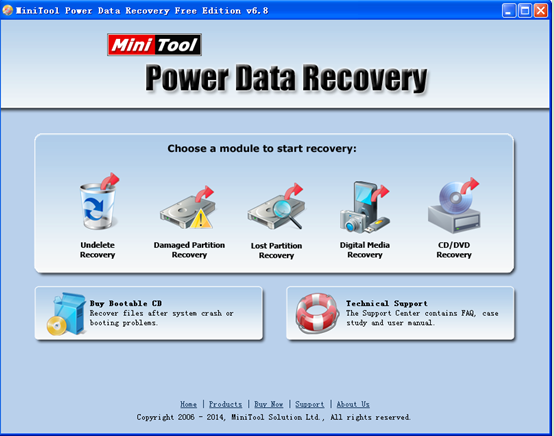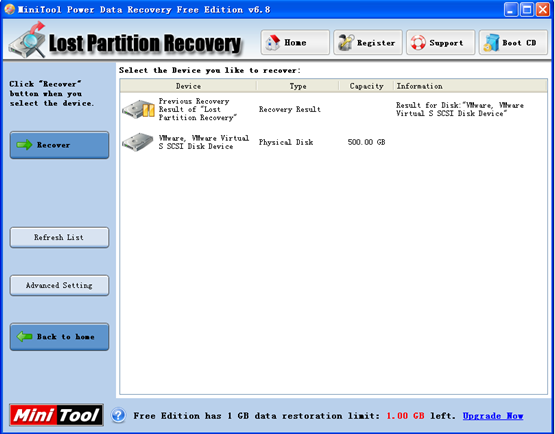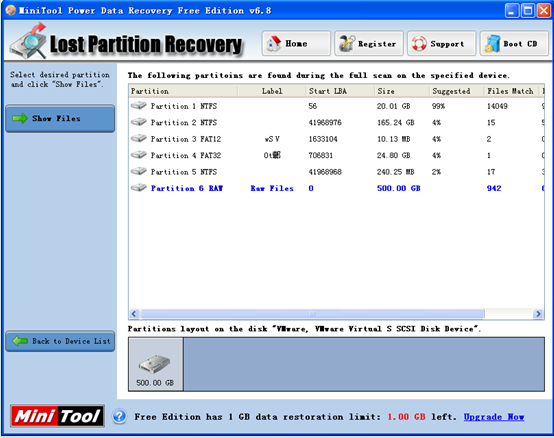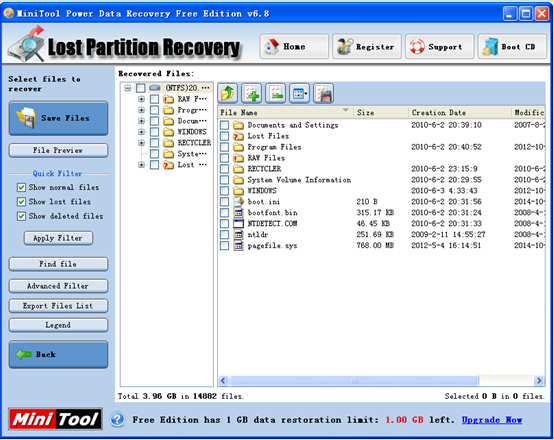How to Recover Data from Unallocated Space in Hard Drive
Problem description: Recently, I was in a big trouble with my computer partitions. To be specific, one of my partitions didn’t appear in “My Computer”, but it appeared in “Disk Management” as unallocated space. These files in the unallocated space are very important to me, and I didn’t have any backup of those. At this time, I need to recover the lost data. So well, how to recover data from unallocated space in hard drive without influencing the original data?
Professional Data Recovery Software
To be honest, users can turn to data recovery programs and data recovery companies to restore lost data. But, professional data recovery companies will ask for high data recovery fees and may leak customers’ privacy. Therefore, users had better turn to data recovery programs. However, since most recovery software on the internet more or less has security defects or functional defects, we strongly suggest MiniTool Power Data Recovery because it has high security and powerful data recovery competence. Next, let’s see the detailed operating steps.
How to Recover Data from Unallocated Space in Hard Drive by using MiniTool Power Data Recovery
First of all, users need to download this powerful and professional data recovery software. And then, install it on computer. After installation, launch it to open its main interface as follows.
In the main interface, users can see 5 different data recovery modules: Undelete Recovery, Damaged Partition Recovery, Lost Partition Recovery, Digital Media Recovery and CD/DVD Recovery. Here, to recover data from unallocated space, users need to click the Lost Partition Recovery module to get the following window.
At this time, select the device which needs recovering and click “Recover”.
In this window, select the partition with highest suggested value and click “Show Files”. After that, users will see the following window.
In this window, select the desired files and click “Save Files” to store them in a safe place. Note: users should store the recovered files on another drive, or the lost data may be overwritten. Thus, all work has been done.
Seeing the above detailed introduction, users can easily recover data from unallocated space in hard drive by using MiniTool Power Data Recovery.
Data Recovery Software

- $69.00

- $79.00

- $69.00
- Data Recovery Software
- License Type
Windows Data Recovery Resource
Mac Data Recovery Resource
Contact us
- If you have any questions regarding online purchasing (not technical-related questions), please contact our sales representatives.
Tel: 1-800-789-8263
Fax: 1-800-510-1501