
How to Restore Unsaved PowerPoint on Mac
I believe that many users may have encountered with the situation: after hours of hard working, a PowerPoint presentation has been accomplished. However, due to some accidental termination, the PPT file gets closed before saving. What a pity! Then, they will be eager to know whether there is a way to restore unsaved PowerPoint on Mac. In fact, the answer is positive. Actually, they can adopt third party Mac data recovery software to get back unsaved PPT file on Mac.
Note: Microsoft PowerPoint is embedded with the auto recovery feature that allows users to automatically save a temporary PPT in regular time (set as default). Therefore, when losing a PowerPoint file, you can directly recover it from the TEMP folder on Mac. To get the detailed steps, please check: How to Recovering an Unsaved Presentation from a .tmp File. But sometimes the file hasn’t been saved prior to accidental shutdown. At this time, Mac data recovery software is needed.
Use MiniTool Mac Data Recovery to Restore Unsaved PowerPoint
Download and install the software into Mac. After installation, you can launch it to enter the main interface.
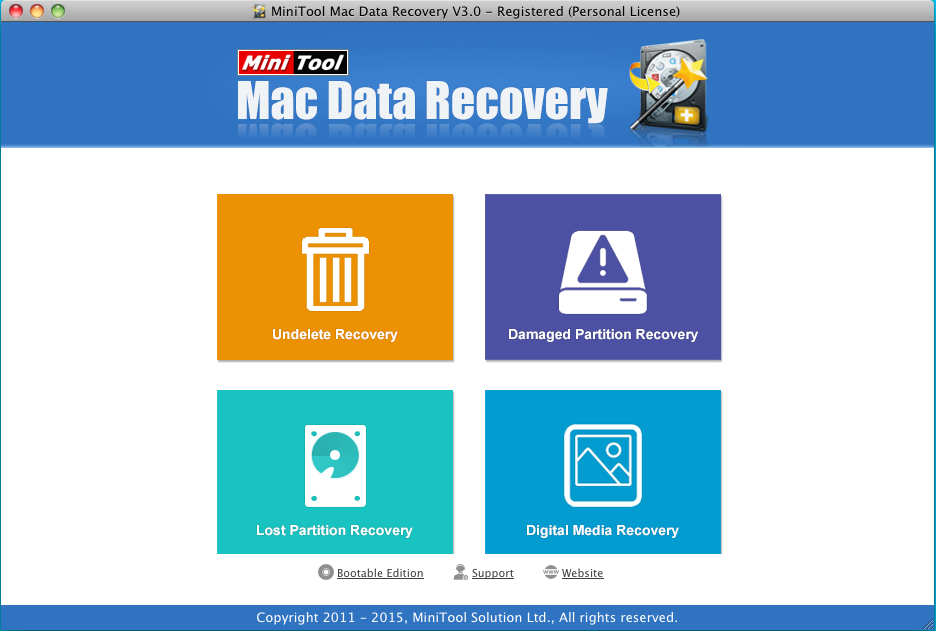
Four modules are displayed in the interface. Choose one to satisfy your needs.
1. Select “Damaged Partition Recovery” module to recover data on Mac.
2. Pick out the partition where data loss occurs. Then click on “Full Scan” button to find the data.
After the scan, all the missing information will be displayed in the interface. Now, you can preview the restored files.
3. Check the desired data and click “Save” to go on.
4. Click “Browse…” to appoint a safe location to the retrieved files. At last, with a click on “OK”, all operations to recover unsaved data (like PowerPoint document) on Mac will be accomplished.
As long as the PPT documents are not overwritten, there is chance to retrieve them. Here, I’d like to recommend users to apply MiniTool Mac Data Recovery. It is powerful enough to retrieve the unsaved PPT in Mac OS X. If you feel puzzled about how to do the job, please follow the instructions above. Now, you can have a try to rescue the lost PPT documents in MiniTool Mac Data Recovery.
Data Recovery Software

- $69.00

- $79.00

- $69.00
- Data Recovery Software
- License Type
Windows Data Recovery Resource
Mac Data Recovery Resource
Contact us
- If you have any questions regarding online purchasing (not technical-related questions), please contact our sales representatives.
Tel: 1-800-789-8263
Fax: 1-800-510-1501
