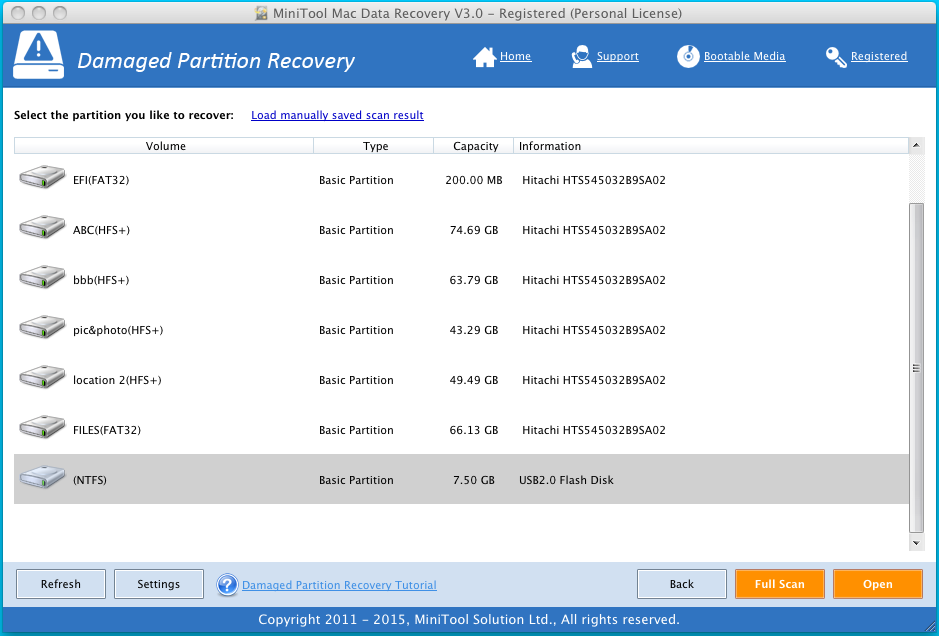Mac Restore Files from SD Card
In fact, due to different reasons (from virus affection to wrong deletion), the data on SD card may get lost.
“My SD card is blank and none of my pictures or music is showing up. But I didn’t delete anything!! Now, I’m trying to restore files from the SD card on Mac. How can I reach the goal? Help!!!”
Adopt Utility to Restore Files from SD Card on Mac
Download and install the Mac data recovery tool – MiniTool Mac Data Recovery into the computer. And then connect your card to Mac with a card reader.
Run the software to enter the main interface. Here, you can choose “Damaged Partition Recovery” module to start the recovery (in order to avoid data overwritten, you should stop using the card as long as data loss happens on it).
1. Select the SD card and click “Full Scan” on right bottom to go on the process.
After scanning, this window will appear. If you know the name of the missing file, you can quickly find the lost SD card data. Certainly, you can also preview the desired information.
2. Check the box before the wanted data and click the “Save” button to store the files into a safe location (don’t keep the found files to the original SD card in case the lost files get overwritten). Finally, SD card file restoration has been done in MiniTool Mac Data Recovery.
Nowadays, one may wrongly delete or format information on the card. Since the card may be infected by virus, even the prudent user can not avoid data loss completely. Well then, what can you do when facing up with the case? Actually, employing professional data recovery software is useful to perform SD card file recovery. As for the program, I’d like to recommend MiniTool Mac Data Recovery. With the help of the third party data recovery tool, you can execute the job by yourself. Just please read the detailed instruction above to restore data on SD card.
Data Recovery Software

- $69.00

- $79.00

- $69.00
- Data Recovery Software
- License Type
Windows Data Recovery Resource
Mac Data Recovery Resource
Contact us
- If you have any questions regarding online purchasing (not technical-related questions), please contact our sales representatives.
Tel: 1-800-789-8263
Fax: 1-800-510-1501