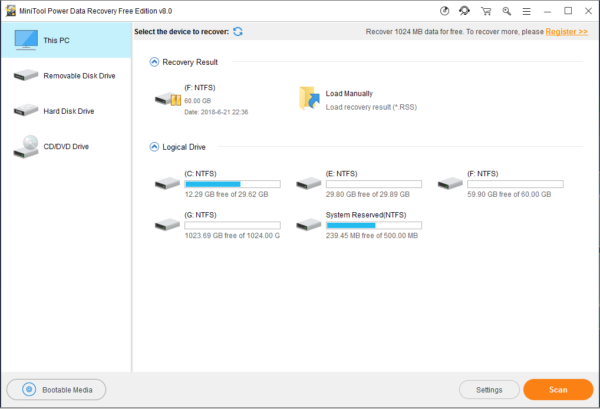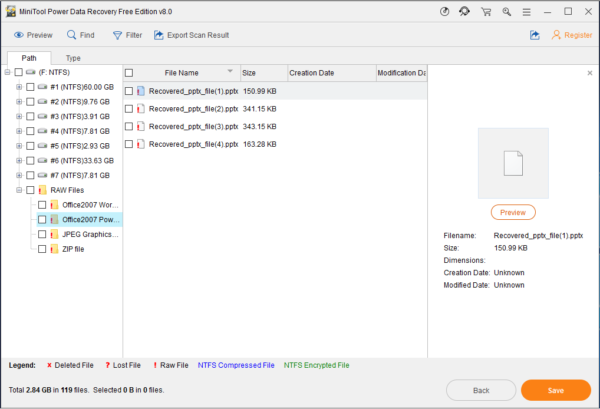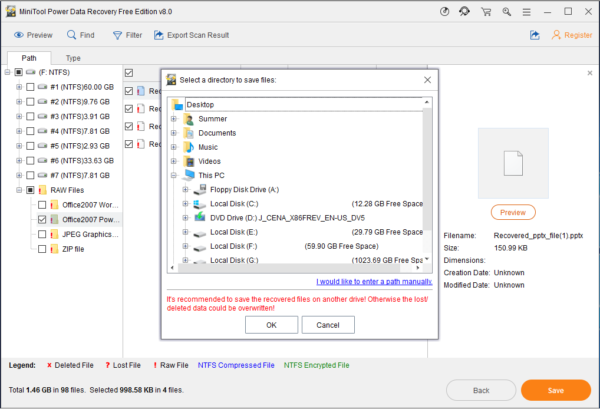Recover Deleted PowerPoint Files
We believe that most of you have used PowerPoint files to deal with the work or lessons. Obviously, these files contain some important information for you. If you operate it improperly, you may lose them.
In this situation, you will ask how to recover deleted PowerPoint files effectively? In the following contents, we will tell you how to do this job easily.
How to Recover Deleted PowerPoint Files?
Before doing PowerPoint files recovery, you need to know that if you delete some files from your computer, they will be moved into the Recycle Bin firstly. As long as you don’t empty the Recycle Bin, you can enter it to restore the deleted files to its original path.
What should you do to undelete PowerPoint files after you empty the Recycle Bin?
In fact, these deleted files are just marked as empty after deleting from Recycle Bin. Any new data can take their space and then they will become unrecoverable. It means you can use a piece of free data recovery software to recover deleted PowerPoint files as long as they are not overwritten by new data.
You should try this file recovery software – MiniTool Power Data Recovery.
This software has four recovery modules and they are This PC, Removable Disk Drive, Hard Disk Drive, and CD/DVD Drive.
If you want to do PowerPoint files recovery from your computer hard drive, please try This PC module. Since MiniTool Power Data Recovery Free Edition allows you to recover 1024 MB data, you can download and install it on your computer to have a try.
Step1: Launch the software, and you will enter This PC interface directly. The software will show you the hard drive on the interface. If the target one is not shown here, you can press refresh button to have a try. Then, select the partition you want to recover and click on Scan button to continue.
Step 2: The software will begin to scan the selected partition. After that, you will see the scan result. Then, you can check the files you want to recover and then click on Save button.
Step 3: There will be a pop-out button in which you can choose a path to save these selected files. After choosing the proper path, you can click on OK to finish the recovery operation.
If you want to use this software to recover more that 1 GB data, you can use its advanced edition.
Data Recovery Software

- $69.00

- $79.00

- $69.00
- Data Recovery Software
- License Type
Windows Data Recovery Resource
Mac Data Recovery Resource
Contact us
- If you have any questions regarding online purchasing (not technical-related questions), please contact our sales representatives.
Tel: 1-800-789-8263
Fax: 1-800-510-1501