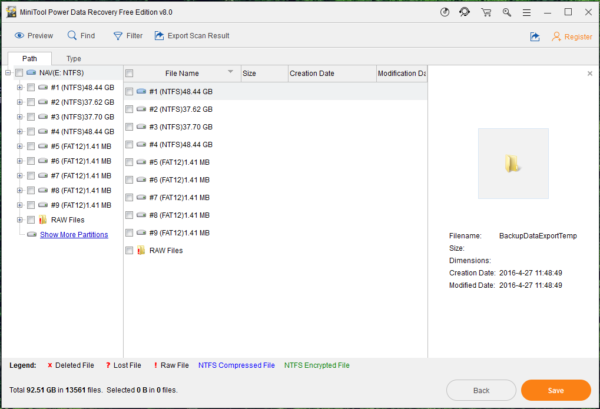Recover Deleted Word Documents
It is true that your Word documents contain much important information for your work and life. But, you may delete them by mistake one day or they may be missing accidently for some reasons. If this data loss issue happens to you, how to recover deleted Word documents?
In fact, as long as the deleted Word documents are not overwritten by new data, you can use a piece of free data recovery software to get your Word documents back.
Which tool can do this job effectively for you? You should try MiniTool Power Data Recovery.
How to Recover Deleted Word Documents with MiniTool
This software offers four recovery modules for you, and they are This PC which is used to recover data from logical damaged partition, RAW partition & formatted partition; Removable Disk Drive module which is designed to restore your files from digital removable storage drives; Hard Disk Drive module which can recover data from lost partition; and CD/DVD Drive which is used to recover data from CD/DVD.
You can choose a suitable recovery module according to your actual situation.
In this post, we take recovering deleted Word documents from computer hard drive as an example.
After downloading and installing MiniTool Power Data Recovery Free Edition on your computer, please open the software and you will see the This PC interface directly. Then, you need to choose the partition which saved the deleted Word documents before and click on Scan button to start the scanning process.
There is a useful tip for you. You can use the Settings function of this software to check the Word document to be scanned only. This setting can save a lot of time for you.
When the scanning process finishes, you will enter the scan result interface. Then, you can unfold the scanned partition from the left list and check the files you want to recover from the middle interface then.
After checking the files you want to recover, you need to click on Save button and then choose a suitable path from the pop-out window to save the selected files.
Since the free edition of this software only allows you to recover 1024 MB data in total, you can use a personal or even more advanced edition to recover your data without limitation.
Please choose a proper edition from the MiniTool official store.
Data Recovery Software

- $69.00

- $79.00

- $69.00
- Data Recovery Software
- License Type
Windows Data Recovery Resource
Mac Data Recovery Resource
Contact us
- If you have any questions regarding online purchasing (not technical-related questions), please contact our sales representatives.
Tel: 1-800-789-8263
Fax: 1-800-510-1501