
Recover Formatted Hard Drive
Mistakes happen every day. After formatting the hard drive, you realize that some important files are in it. You want to restore the important files, but how to recover formatted hard drive? This is an annoying problem. While if you know MiniTool Power Data Recovery, everything can be easy then.
MiniTool Power Data Recovery is a piece of excellent hard drive recovery tool, which is designed to recover lost files by using five modules accordingly: Undelete Recovery allows you to recover deleted data; Digital Media Recovery assists you to recover data from digital media; CD/DVD Recovery is specially designed to recover data from CD/DVD disks; Damaged Partition Recovery is used to recover data from logically damaged, RAW or formatted partitions; and Lost Partition Recovery can help you to recover data after partition loss or deletion.
According to the upper introduction, you can choose module of Damaged Partition Recovery to recover formatted files. Here we recommend you to use MiniTool Power Data Recovery Free Edition to experience the wonderful functions first.
NOTICES before recovery:
Don’t write to the formatted hard drive.
This is the basic rule of all data recovery software. If you want to recover the important files from the formatted hard drive, don’t write to it. When you write something to a hard drive, the data will occupy space randomly in it. There is a big chance that the formatted files are overwritten, and then the recovery rate is reduced largely or even becomes zero.
How to Recover Formatted Hard Drive
Take Windows 10 as an example, and suppose that partition (H:) is formatted, but you want to recover some important files from it.
First of all, you should download MiniTool Power Data Recovery Free Edition (Download Now) from the website, and install it on your computer. Then, open it and select Damaged Partition Recovery from its main interface.
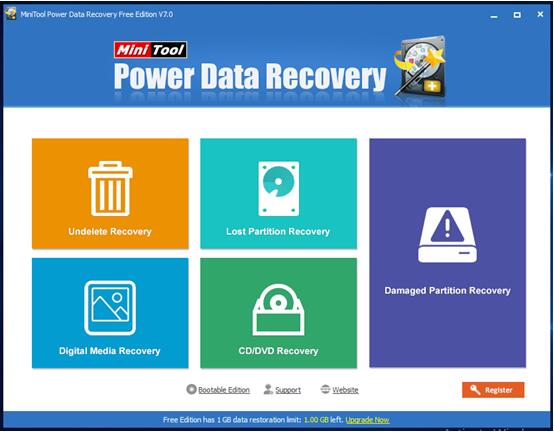
You can get the Damaged Partition Recovery interface as follows. Then, select the target partition and click “Full Scan” from the right-lower corner to start the full scan process.
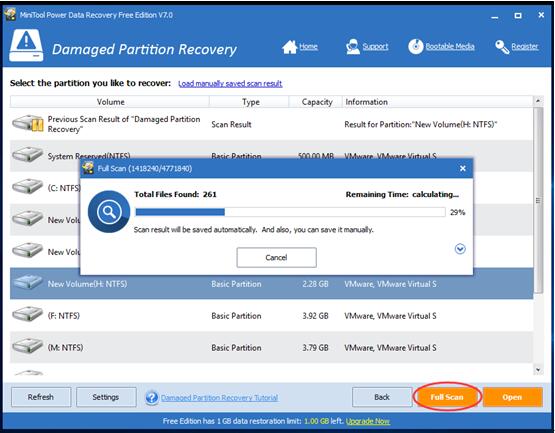
It can skip to the scanning results automatically when the scanning is finished. Please notice that there are two yellow buttons “Preview” and “Save” in this interface. “Preview” allows you to preview the files to be recovered; and “Save” allows you to keep the selected important files. To avoid overwriting to partition (H:) and guarantee recovery rate, we suggest you to save the recovered files to another safe partition instead of the original partition before you confirm all needed data are recovered and the original partition is ready for a second data store.
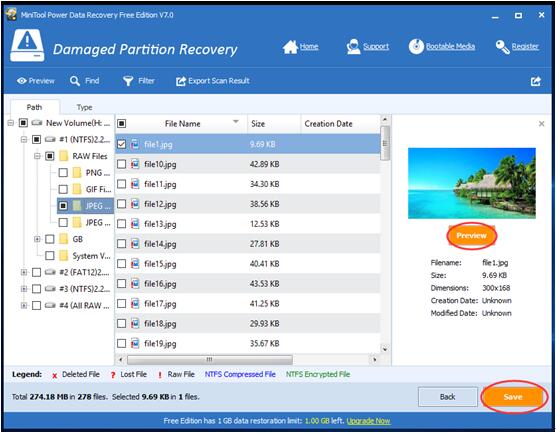
You can see that it is very easy to achieve formatted files recovery if you own MiniTool Power Data Recovery. For your information, MiniTool Power Data Recovery Free Edition allows only 1GB data restoration totally. If you want to recover formatted files more than 1GB, please purchase (Purchase Now) advanced editions to meet your further need.
Notably, Damaged Partition Recovery module is the most powerful data recovery module of MiniTool Power Data Recovery. It can be used to recover files from not only formatted hard drive, but also logically damaged and RAW hard drives. Generally speaking, as long as the partition is existing and not overwritten, the lost files can be recovered by using this module. Besides, if you fail to recover files by using Undelete Recovery, you can use Damaged Partition Recovery to achieve it. Moreover, this module also can be used to recover files from memory stick, memory card, flash drive, etc.
Data Recovery Software

- $69.00

- $79.00

- $69.00
- Data Recovery Software
- License Type
Windows Data Recovery Resource
Mac Data Recovery Resource
Contact us
- If you have any questions regarding online purchasing (not technical-related questions), please contact our sales representatives.
Tel: 1-800-789-8263
Fax: 1-800-510-1501
