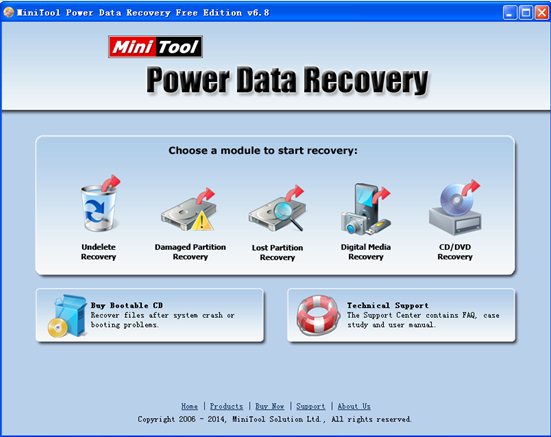Unallocated Disk Rescue Data
It’s normal for computer users to shrink or extend partition according to actual demands. Sometimes after completing this operation, users may find one of their partitions is deleted by mistake. As a result, the deleted partition will not be shown in “My Computer”, but user can see it in “disk management” as unallocated space. At this time, users can rescue data from unallocated disk. Nevertheless, how to easily, quickly and safely solve this problem?
To recover lost data, users can turn to data recovery programs and data recovery companies Although professional data recovery companies can retrieve lost data, it has 2 big disadvantages: data recovery fees are so high that common users cannot afford them and it may leak customers’ privacy. Therefore, users had better turn to data recovery software. However, since most software on the internet more or less has security defects, we strongly suggest MiniTool Power Data Recovery for its high security. Besides, this free yet professional program has powerful data recovery competence because it provides 5 different data recovery modules to meet diverse data loss scenarios. What’s more, it has wizard-like interfaces and detailed operating prompts to help users easily and quickly recover lost data without influencing the original data.
How to Rescue Data from Unallocated Disk Quite Safely and Quickly
First of all, users need to download MiniTool Power Data Recovery from its downloading page. And then, install it on computer. After that, run it to see the following interface.
In this window, users can see 5 recovery modules: Undelete Recovery, Damaged Partition Recovery, Lost Partition Recovery, Digital Media Recovery and CD/DVD Recovery. Users can select the most suitable functional modules according to actual demands. Here, click the Lost Partition Recovery module to rescue data from unallocated disk. And then, select the device users like to recover and click “Recover” button on the left. After that, select the desired partition and click “Show Files”. Finally, users need to select all desired files which need recovering and click “Save Files” to store them in a safe place.
See! Just a few steps, users can easily rescue data from unallocated disk without influencing the original data.
Related Articles:
Data Recovery Software

- $69.00

- $79.00

- $69.00
- Data Recovery Software
- License Type
Windows Data Recovery Resource
Mac Data Recovery Resource
Contact us
- If you have any questions regarding online purchasing (not technical-related questions), please contact our sales representatives.
Tel: 1-800-789-8263
Fax: 1-800-510-1501