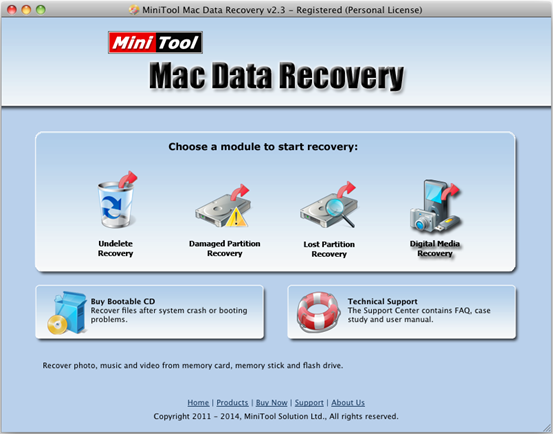Recovering Data from External Hard Drive Mac
There is no doubt that most computer users store lots of significant data on external hard drive. Besides, external hard drive is a good device to transfer or backup data because it has good features, including large capacity, easy to carry/move, etc. Thus, I stored lots of working document, precious photos and some personal files on it. However, these vital data are lost due to some unknown reasons. Unfortunately, there is no backup on my Mac computer. Therefore, I have to recover these lost data. Nevertheless, how to recover data from external hard drive on Mac? I resort to data recovery companies, but this way will take up too much of my time and ask for high fees. Who can help me to fix this problem?
The Best Mac Data Recovery Software
To recover external hard drive data, users can turn to professional data recovery software. If users want to recover data from Mac operating system, they should select a piece of software which supports Mac data recovery. MiniTool Mac Data Recovery is the best choice for users because it has strong compatibility and powerful data recovery competence. It is easy to use and provides 4 different recovery modules to recover data from Mac computer. And it supports external hard drive, flash disk, memory card, memory stick and iPod.
How to Recover Data from External Hard Drive on Mac
Note: Before starting external hard drive data recovery, please make sure you have not put new data on this hard drive. Otherwise, the lost data could be overwritten, and you can’t recover them.
First of all, users should download this Mac data recovery software and install it on computer according to prompts. And then, connect the external hard drive on the computer. After that, start this software and users can see the following interface.
In the main interface, users can see 4 recovery modules: Undelete Recovery, Damaged Partition Recovery, Lost Partition Recovery and Digital Media Recovery. Each data recovery module focuses on a different data loss scenario. And users can select the most suitable functional modules according to actual demands. If the data are deleted by mistake, users can click the Undelete Recovery module to get its operating interface. And then, select the external hard drive where users need to recover lost data and click “Recover” button to start scanning. After scanning, select the desired files which need recovering and click “Save Files” to store them on a safe place.
Through the introduction, users can easily and quickly recover data from external hard drive on Mac without data loss by using MiniTool Mac Data Recovery.
Related Articles:
Data Recovery Software

- $69.00

- $79.00

- $69.00
- Data Recovery Software
- License Type
Windows Data Recovery Resource
Mac Data Recovery Resource
Contact us
- If you have any questions regarding online purchasing (not technical-related questions), please contact our sales representatives.
Tel: 1-800-789-8263
Fax: 1-800-510-1501