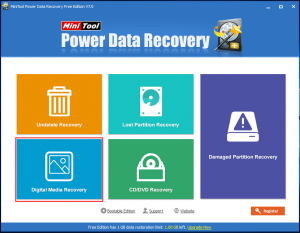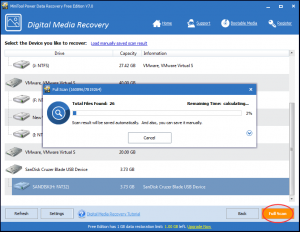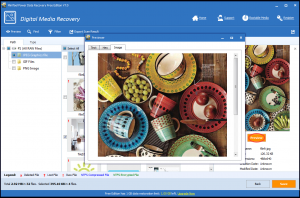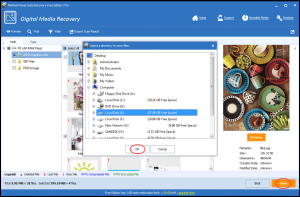Recover Deleted Files from SD Card
What is SD Card?
An SD Card (Secure Digital Card) is an ultra small flash memory card designed to provide high-capacity memory in a small size. SD cards are used in many small portable devices such as digital video camcorders, digital cameras, handheld computers, audio players and mobile phones.
SD cards contain full SD cards, mini SD cards and micro SD cards, and can be further divided into SD, SDHC and SDXC. Capacity range and disk format of those three types are:
SD: up to 16GB, FAT12 and FAT16.
SDHC: up to 32GB, FAT32.
SDXC: up to 2TB, exFAT.
It is obviously that SD card has stored important files for you. So, you must want to find a way to recover deleted files from SD card if you delete them by mistake.
Fortunately, some data recovery programs are designed to meet your need. And of course, there are both good and bad software. To retrieve SD card deleted files in a safe and effective way, it is recommended to use the professional MiniTool Power Data Recovery, which owns five recovery modules: “Undelete Recovery”, “CD/DVD Recovery”, “Digital Media Recovery”, “Lost Partition Recovery” and “Damaged Partition Recovery”.
Among these five recovery modules, “Digital Media Recovery” is specially designed to recover lost data from digital media device. For example: flash drive, mp3 player, digital camera, memory stick, memory card, and iPod.
So, you can use “Digital Media Recovery” to make SD card deleted files recovery.
In addition, the Free Edition can be used to recover 1 GB data in total. So, you can download and install it on your computer to experience its functions first.
You can read this post to know more about SD card recovery: Breaking News – SD Card Data Recovery Is Solved Perfectly.
How to Recover Deleted Files from SD Card
Here are the detailed steps:
Step 1. Open MiniTool Power Data Recovery Free Edition and enter its main interface as below. Then click “Digital Media Recovery” from this interface to get the next interface.
Step 2. Select the SD card you want to recover on this interface, and then click “Full Scan” on the right-lower corner to start scanning process. If the SD card is not listed on this interface, please press “Refresh” on the left lower corner to make the software recognize it.
Step 3.The scanning results will be displayed on this interface, and you are even allowed to preview them by choosing one file and clicking “Preview” then.
Step 4. Select the file you want to recover, press “Save” from the right-lower corner of the interface and then choose a proper path to save them.
Finally you are able to directly view and use the recovered files in the specified path.
Don’t forget the restoration limitation of the Free Edition. And if you want to break the limitations, you should upgrade to the advanced version.
However, you can also use other recovery modules to get the deleted files back. Just choose one suitable recovery module to assist you. For instance, “Undelete Recovery” is available for you to recover SD card deleted files.
Next time, when you want to recover deleted files from SD card, don’t hesitate to use this tool.
Data Recovery Software

- $69.00

- $79.00

- $69.00
- Data Recovery Software
- License Type
Windows Data Recovery Resource
Mac Data Recovery Resource
Contact us
- If you have any questions regarding online purchasing (not technical-related questions), please contact our sales representatives.
Tel: 1-800-789-8263
Fax: 1-800-510-1501