MiniTool Power Data Recovery Boot Disk

We also offer MiniTool Power Data Recovery Boot Disk for user to facilitate data recovery when operating system can not boot. You can start computer and run MiniTool Power Data Recovery via boot disk. MiniTool Power Data Recovery Boot Disk can start through both CD/DVD and USB flash drive. Thus, if your computer or laptop has no CD/DVD driver, you can recover data with USB flash drive all the same.
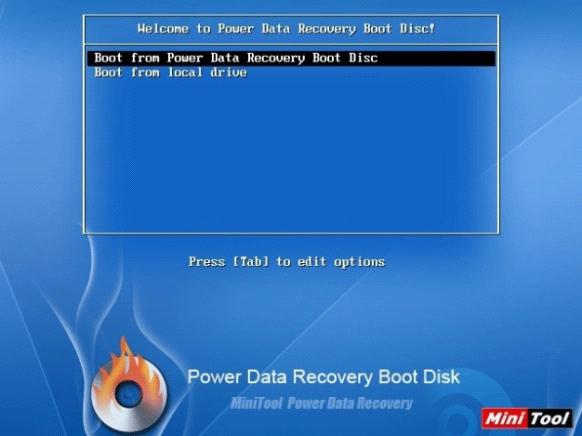

MiniTool Power Data Recovery Boot Disk is as powerful as Windows edition MiniTool Power Data Recovery. Except that CD/DVD Recovery is not supported, MiniTool Power Data Recovery Boot Disk is able to realize other four kinds of data recovery when operating system or disk crashes, because at present, MiniTool Power Data Recovery Boot Disk supports four data recovery modules: Undelete Recovery, Damaged Partition Recovery, Lost Partition Recovery and Digital Media Recovery.
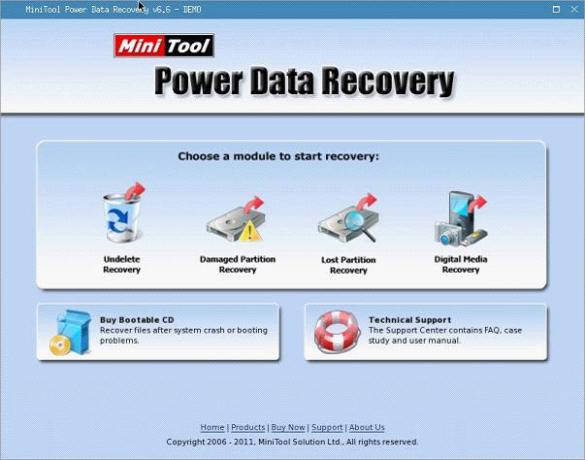
How to create a MiniTool Power Data Recovery Boot Disk?
With the specially offered program – Bootable Media Builder, you can create MiniTool Power Data Recovery Boot Disk easily.

After running Bootable Media Builder, you will see the following interface:
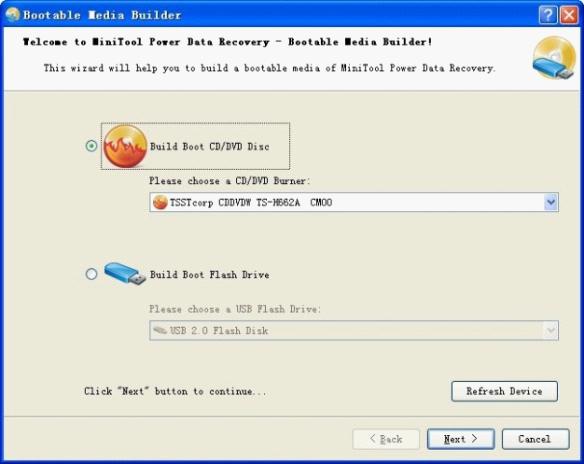
If you want to make MiniTool Power Data Recovery bootable flash drive, choose Build Boot Flash Drive, and select the suitable flash drive from flash drive list. Then click “Next>“. The following dialog box will pop up:
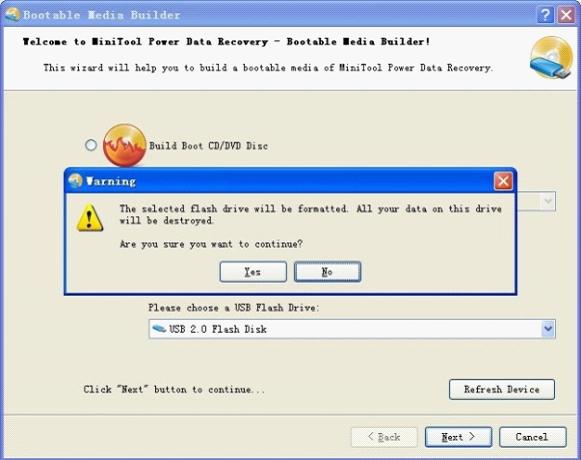
it should be noticed that the data on flash drive will be destroyed as a result of your flash drive being formatted by Bootable Media Builder. If you make sure that your data in flash drive is useless, click “Yes” to confirm the operation. Next, Bootable Media Builder will generate related boot files on this flash drive.

This process will take about 3~10 minutes and it depends on the speed of flash drive and USB interface. After that, you will be prompted to unplug this flash drive immediately. Now you have succeeded in making a MiniTool Power Data Recovery bootable flash drive.
If you need to make Bootable CD/DVD disc, you could choose Build Boot CD/DVD Disc in the main interface and select CD/DVD Burner in the device list. Additionally, when you choose ISO Image Recorder, the program will create ISO image file for bootable CD.

 Click to view MiniTool Mac Data Recovery Boot Disk
Click to view MiniTool Mac Data Recovery Boot Disk
Data Recovery Software

- $69.00

- $79.00

- $69.00
- Data Recovery Software
- License Type
